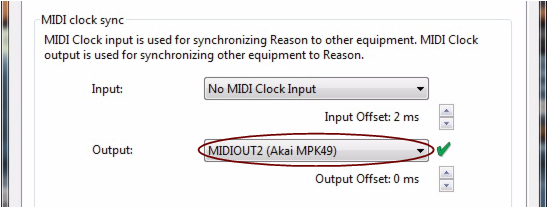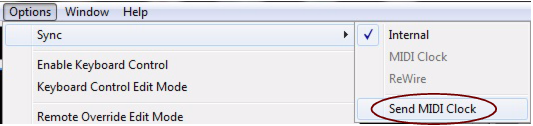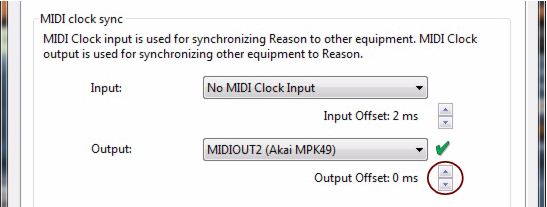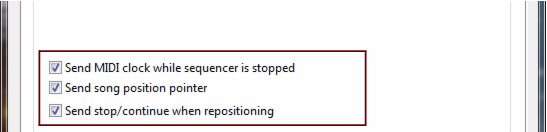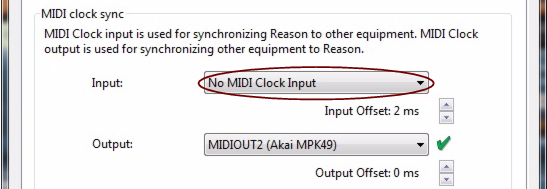This section is about synchronization via MIDI Clock, and does not apply to users of ReWire. If you are using Reason together with a ReWire compatible application, ReWire automatically handles all synchronization issues for you. See “About synchronization” for details.
Synchronization, in this context, is when you make Reason play at the same tempo as another MIDI device; where both start, stop and can locate to certain positions, together. This is done by transmitting MIDI Clock signals between Reason and the other device. MIDI Clock is a very fast “metronome” that can be transmitted in a MIDI cable. As part of the MIDI Clock concept there are also instructions for Start, Stop and locating to sixteenth note positions.
You can set up synchronization between Reason and hardware devices (tape recorders, drum machines, stand alone sequencers, workstations etc.) and other computer programs running on the same or on another computer.
In a synchronized system there is always one master and one or more slaves. In our case, the master is the one that controls the tempo. In other words, it is only the tempo setting on the master device that is of any relevance, since the slaves slavishly follow the master's tempo.
Reason can transmit standard MIDI Clock signal. It also sends Start, Stop, Continue and Song Position Pointer (SPP) MIDI messages so that you can also control the transport functions of the slaved equipment from the Transport Panel in Reason. To set up Reason as a MIDI Clock master, proceed as follows:
|
1.
|
Now, you have set up Reason as a MIDI Clock sync master. When you start the Reason sequencer, MIDI Clock is sent out on the selected MIDI Out Port.
|
|
If your synced MIDI equipment is not in phase with the Reason sequencer, you might have to change the Output Offset in the “MIDI clock sync” section on the Sync tab in Preferences.
|
There are also some additional options regarding the MIDI Clock signal that can be selected at the bottom of the MIDI clock sync section:
When this box is checked, Reason sends out MIDI Song Position Pointer information to the slaved device. If the sync slave device doesn't support Song Position Pointer, turning this setting off can improve synchronization. This is also useful if the sync slave is playing a looped pattern and should disregard all positioning.
When this box is checked, Reason sends out Stop/Song Position Pointer/Continue messages to the slaved device if the song position locator in the sequencer is moved (either manually or when in Loop mode) when the sequencer is running.
If unchecked, only Song Position Pointer messages are sent out if the song position locator is moved (or in Loop mode) while the sequencer is running.
This example assumes that you have an external device, such as a drum machine, hardware sequencer, another computer, tape recorder etc., that transmits MIDI Clock signals to which you want to synchronize Reason.
|
2.
|
|
3.
|
|
|
|
|
The preferred method for synchronizing two applications is by using ReWire, see “ReWire”. However, if the application you need to sync Reason with doesn’t support ReWire, you can try the procedures described below.
|
|
|
Note that synchronization via MIDI Clock makes the two programs play at the same time, that is, they both “run” when you “hit play”. It does not mean they can both play audio at the same time.
|
|
|
Because of the MIDI latency problem described in “ReWire and Latency”, you might need to adjust Reason’s playback in relation to the sync master, so that they are in perfect time. The tempo will not differ between the two, but Reason might play ahead or behind the other application. You might need to adjust this. However, this is something you only need to do once. The setting is stored with your other preferences, so you don’t need to adjust it again.
|
1.
|
Set up the other application so that it generates a solid click, on for example quarter or eighth notes, preferably with a special sound on the downbeat.
|
This click can either come from an internal metronome or from a MIDI source. If you use a MIDI source, make sure you pick one that has solid MIDI timing.
There might be situations where you can’t compensate enough in Reason to make two software applications run in sync. This might especially be true if the other application is an audio sequencer, that is if it can record and playback both audio and MIDI.
This problem is an indication of the fact that the other application has not been set up properly and that its audio playback is not in sync with its own MIDI playback.
|
|
This is not something that you can or should compensate for in Reason. Instead, follow the instruction included with the other application to make sure its MIDI playback and audio playback are correctly locked to each other.
|
Due to the latency phenomenon, described in “About latency”, Reason needs some time to correct its playback speed when it first receives the Start command. This can be noted as a small glitch in the audio playback, when the program starts. If this is a problem, you need to insert a couple of empty measures at the beginning of the Song. Proceed as follows:
MIDI Clock actually consists of five type of messages: The actual clock (the metronome that establishes the tempo), Start, Stop and Continue commands and Song Position Pointers. This last type of message contains information about positions, so that a program for example “knows” where in a Song to start playback from.
Normally, this ensures that you can locate to any position and activate playback from there. In older devices, Song Position Pointers might not be implemented. This means that you will be able to synchronize properly only if you start both devices from the absolute beginning of the song.
Again, due to the latency phenomenon, Reason needs a bit of time to adjust to changes in tempo. If there are abrupt changes in the MIDI Clock, due to drastic tempo changes in the master, you will note that Reason will require up to one measure to adjust itself to the change. How long this actually takes also depends on the precision of the incoming MIDI Clock. The more precise it is, the faster Reason can adjust to it.
If you activate (external) MIDI Clock sync on the Options|Sync menu, the Transport Panel controls will be disabled, and Reason will not run unless MIDI Sync data is provided from an external device.
The Input Focus (MIDI + Audio) and Play Focus (MIDI Sync) buttons (located on the Reason Hardware Interface) relate to how incoming MIDI and MIDI sync should be handled if there are several open Song documents. If you have two or more Songs opened, and no MIDI sync is used, the currently selected Song (the document “on top”) always has Input focus.
If (external) MIDI Clock sync is enabled (which is global for all currently open Song documents), this functionality changes in the following way:
|
•
|
If both “Play Focus” and “Input Focus” are activated for a Song, incoming MIDI data, MIDI sync (and Audio) will be sent to this Song, regardless of whether another Song is currently in focus.
|
|
•
|
If only “Input Focus” is activated for Song, and another Song has “Play Focus”, incoming MIDI (and Audio) will be sent to the former and MIDI sync to the latter (i.e this Song will play back), regardless of which Song is currently in focus.
|