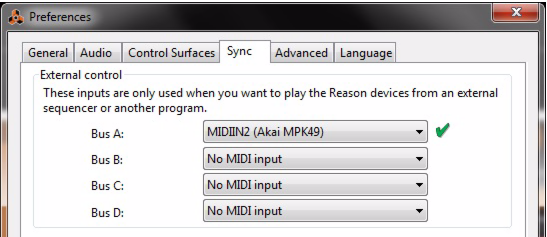This could be an external hardware sequencer or a sequencer application running on another computer.
|
•
|
However, if the other sequencer software doesn’t support ReWire 2, the External Control Bus inputs can be an alternative. In that case, you may need to use a MIDI routing application to be able to route MIDI from one program to the other.
Each bus provides 16 MIDI channels, for a total of up to 64 MIDI input channels. For example, if you have an external sequencer with two MIDI outputs, you connect these to two MIDI inputs on your MIDI interface and select these two inputs for the first two busses on the Advanced MIDI page. You will then be able to send MIDI on up to 32 channels from the external sequencer to Reason.
|
|
|
|
Each External Control Bus can control up to 16 different Reason devices, one for each MIDI channel. To route a MIDI channel directly to a Reason device, proceed as follows:
|
2.
|
|
3.
|
Below the Bus Select buttons there are fields for the 16 MIDI channels. Click the arrow button for the desired MIDI channel and select a Reason device from the menu that appears.
|
Incoming MIDI data on that bus and channel will now be sent directly to the selected device. In other words, the master keyboard routing in the sequencer is bypassed.
It is possible to send controller data from an external sequencer to control Reason parameters. Just set up your external device to transmit the correct MIDI controller messages on the right MIDI port.
To find out which MIDI Controller number corresponds to which control on each device, please see the “MIDI Implementation Charts.pdf” document.
Once you have located the controller numbers and set everything up, you can record and edit the controller data in the external sequencer as you normally do, and the Reason parameters will react correspondingly.
|
|
Do not confuse this with Remote control. Remote does not require any mapping of controller numbers for supported control surfaces! See “About Remote”.
|
As specified in the MIDI Implementation, MIDI Controller #3 can be used to switch patterns in a device. However, pattern changes activated this way occur immediately (not at the end of the bar), which may or may not be what you prefer.
Please, see “Recording pattern automation”, “Editing pattern automation” and “Drawing pattern automation” for information on recording and editing pattern changes.