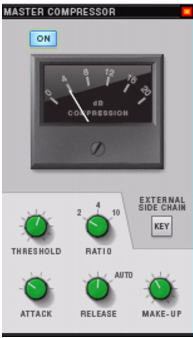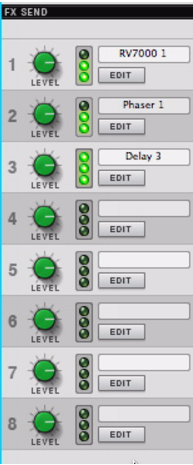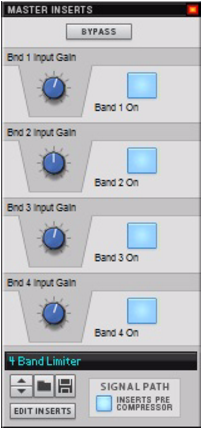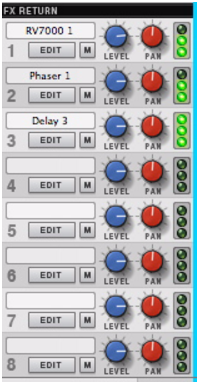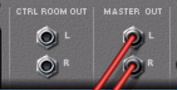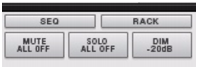The Master Section is where all your audio track and mix channels are mixed down to the Master Out bus. The Master Section strip contains a bus compressor and Insert FX section, both of which process the master bus, as well as send/return master level and pan controls for the eight FX Sends. Any processing applied to the master bus affects all channels that are routed to the Master Section.
The Master Compressor is perfect for providing the final “fairy dust” to your mix. It can add punch and cohesion, and generally make the mix sound bigger and more powerful. The compressor is very straightforward in operation and features make-up gain as well as program-adaptive Release.
See “Send FX” for a description of how to set up an use Send FX.
The Master Inserts Section is identical to the Insert FX section in the channel strips, except that it affects the master bus, i.e. the whole mix. You can load Combinator effect patches, which can include anything from a single device to a complex array of multiple devices, to process the master bus.
The main parts of this section are the assignable rotary knobs and buttons. Combinator Effect patches in the Factory Sound Bank will have various parameters and switches assigned to these controls, and each label will have a name describing the assigned parameter/function.
The Master Insert effects can be placed ahead of the Master Compressor in the signal path. By default, the Master Insert effects are placed after the Master Compressor in the signal path. This makes sense, as you usually add a Maximizer or Mastering Combi patch as a Master Insert effect, and this must be last in the signal path to avoid clipping on the output. However, if necessary, you can place the Master Insert effects before the Master Compressor, by activating the "Inserts Pre Compressor" button.
The Master Fader controls the final output level of the mix to be recorded or exported to a file. It should normally be set to 0dB. The Master Fader should never be used to adjust the monitoring level - this is what the Control Room bus is for (see below).
The Control Room outputs are located on the back of the Master Section device. To use the Control Room output section, the outputs have to be connected to your monitor system. This can be done by manually patching cables from the “Ctrl Room Out” connectors to a separate output pair on the Reason Hardware Device - see
“Manual audio routing”.
The Control Room outputs, which are separate from the Master Out bus, are the outputs that you should monitor (listen) from. This allows you to monitor the main mix and to adjust your monitoring level without affecting the Master Out bus. You can also monitor the FX Send or Return buses in this section.