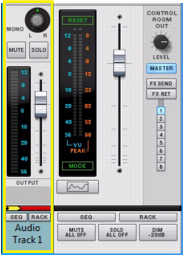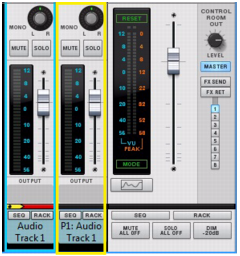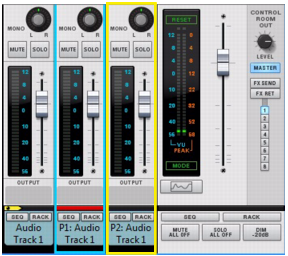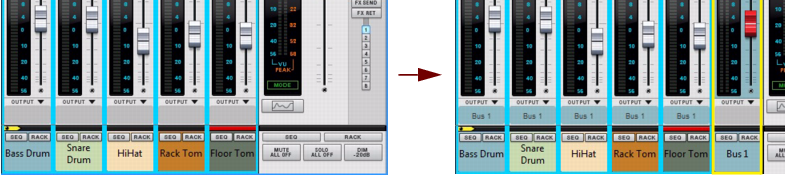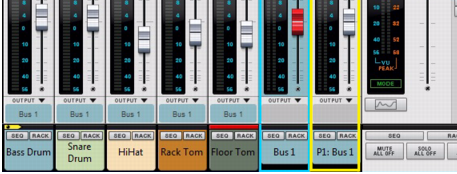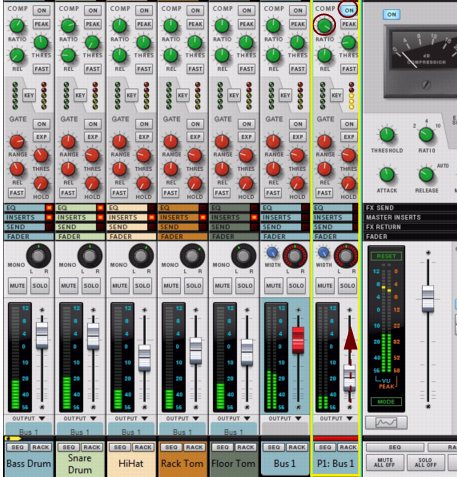A very flexible way of working with insert effects is to use parallel channels that host the effects, while keeping the dry signal of the source channel intact. This way you can freely control the levels of the dry signal and the separate effects - and also control the sound of each effect individually from each of the parallel channels.
You could, for example, have one parallel channel with a compressed distortion effect, another parallel channel with a Delay, and so on. Then, you can freely EQ the effects in each of the parallel channels, as well as control their levels individually from each Fader.
The parallel Mix Channel is automatically named “P1: <source channel name>” and its channel header is colored according to the source mixer channel header. Both the source channel and the parallel channel also get shorter channel headers to indicate they are routed in a parallel configuration.
|
|
If you want to add more parallel channels to your source channel, select the last created parallel channel and select “Create Parallel Channel” from the Edit menu or context menu.
|
In the rack, the Parallel out jack(s) of the source Mix Channel/Audio Track device are automatically connected to the Direct Input jack(s) of the first parallel Mix Channel. The second parallel Mix Channel is then connected to the first parallel Mix Channel, and so on:
|
|
Since the Audio Track/Mix Channel device only has one pair of Parallel out jacks, any additional parallel channels have to be created from the last created parallel channel.
|
|
3.
|
|
|
Parallel channels can also be created for Output Bus channels, for parallel processing of the entire Bus signal. The following example shows a drum kit, with a channel for each drum, that we want to assign to an Output Bus and apply parallel compression to:
A new Output Bus channel, named “Bus 1”, is created to the right and the selected channels are automatically routed to it as indicated on the channels’ Output labels.
|
4.
|
|
5.
|
Raise the Level fader on the “P1: Bus 1” channel to gradually introduce the heavily compressed sound (in parallel with the dry signal of the “Bus 1” channel).
|
|
|
When you create a Parallel Channel it is automatically named after its source channel according to: “P1: <source channel name>”, where “P” stands for Parallel and “1” for the first parallel channel. If you add on more parallel channels, the following channels are named “P2: <source channel name>” and so on.
If you change the name of the source channel, all the parallel channel are automatically renamed accordingly. You can then manually rename each parallel channel afterwards if you like.
|
|
To revert to the automatically generated name, double-click the parallel channel’s name, press [Delete] or [Backspace] and then [Enter].
|