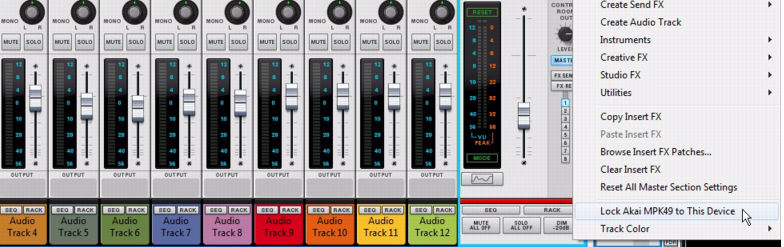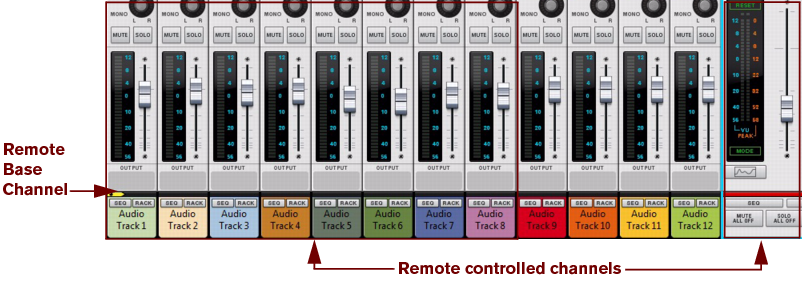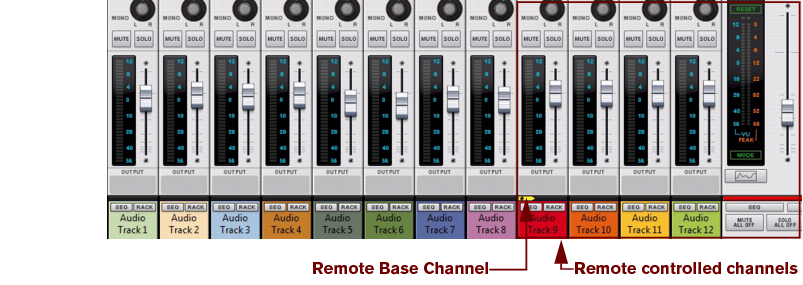There are two ways of Remote controlling the Main Mixer: one channel at a time, for detailed control of the parameters of one mixer channel at a time, or multiple channels simultaneously, for balancing levels etc.
You can control a single mixer channel, either by locking your control surface to the mixer channel, or by setting Master Keyboard Input to the mixer channel’s track in the sequencer.
For example, if you set Master Keyboard Input to the audio track you’re recording on, you will be able to adjust the monitor level and other parameters of the channels you're using when recording.
The extensive Remote control functionality in Reason allows for detailed control of the parameters of one mixer channel at a time.
The typical way of remote controlling the Main Mixer is to control the Master Section (by setting Master Keyboard Input to the Master Section track in the track list, or typically by locking your control surface). This lets you control the Master Section parameters plus mixer parameters for a number of channels (often 8 channels at a time, depending on the control surface). To define what channels to remote control at a given time, you need to set the “Remote Base Channel”.
The first (leftmost) mixer channel controlled by Remote is called the “Remote Base Channel”. The current Remote Base Channel is indicated by a yellow arrow symbol in the mixer channel strip Header section:
Functions for changing the Remote Base Channel may already be mapped to buttons on your control surface - see the “Control Surface Details” pdf document. If not, you can set this up manually in the Additional Remote Overrides dialog on the Options menu - see “Additional Remote Overrides...”.
If you want to lock your control surface to the Master Section, select “Lock Xxxxx to This Device” from the Edit menu or context menu. (“Xxxxx” represents the name of your connected control surface.) This way, you can ensure that your control surface will always control the Main Mixer, regardless of where the edit focus is.
Depending on your connected control surface, it may now be possible to control parameters of several channel strips at the same time. In this example, we’re using a control surface which has nine sliders. These sliders are configured to control one channel strip Level Fader each, plus the Master Section Level Fader.
In the picture below, the Remote Base Channel is currently set to Audio Track 1. This means we can control the Level Faders of Audio Track 1 through Audio Track 8, plus the Master Section Level Fader, with the nine sliders on the control surface:
On our control surface it’s possible to select next and previous Remote Base Channel in steps of 8 channels. If we click the “Next” button on our control surface, the Remote Base Channel is set to Audio Track 9 and we can now control Audio Track 9 through Audio Track 12, plus the Master Section:
If your control surface doesn’t have buttons already assigned for controlling Remote Base Channel selection, you can manually assign controllers for this by using the Remote Override function described in “Remote Override mapping”. Alternatively, select a channel strip and select “Set Remote Base Channel” from the Edit menu or context menu.
See “Remote - Playing and Controlling Devices” for more details about remote controlling Reason. See also the “Control Surface Details” pdf document for information about parameter assignments on various common control surfaces.