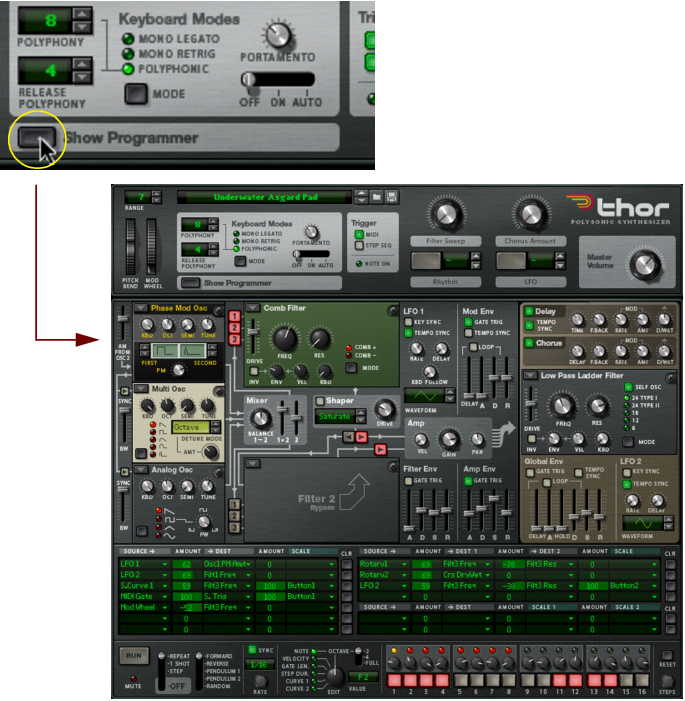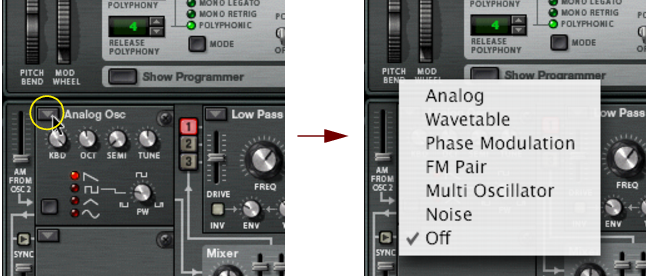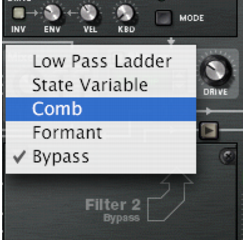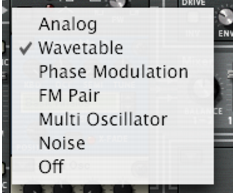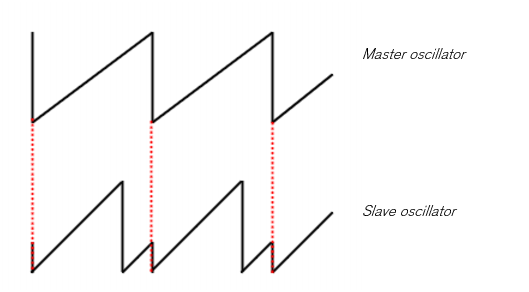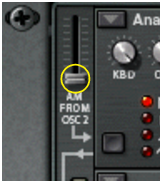|
|
The Programmer panel is divided into two sections; the Voice section to the left and the Global section to the right. The Global section has a separate brown panel to differentiate it from the Voice section.
|
The Voice section contains the basic synth parameters and the parameters are “per-voice”, i.e. all envelope and LFO cycles are triggered individually for each voice. The Global section to the right contains global parameters that affect all voices.
|
|
There are three open Oscillator slots, a Mixer, two open Filter slots, a Shaper, three Envelope generators, an LFO and an Amplifier in the Voice section.
|
There are certain pre-defined connections available between the Oscillator 1-3 slots and the Mixer, Filter 1/Shaper, Filter 2 and Amp sections. On the panel itself, lines with arrows are shown to indicate the standard signal paths.
|
|
Note that you can also connect sections using the Modulation bus section (see “Modulation bus routing section”). You are not in any way limited to the pre-defined routings, but they do provide a quick and convenient way to connect the basic synth “building blocks” together.
|
In the following tutorial we will create a standard setup using two oscillators and two filters to demonstrate Thor basics and the (standard) signal path:
The “Init patch” is a basic setup with an Analog oscillator in Oscillator slot 1 and a Ladder LP filter in Filter slot 1 loaded. A connection between Oscillator 1, Filter 1 and the Amp section is already activated, so you get a sound when you play.
Below the Oscillator 1 slot in the upper left corner are two more slots, currently empty. These are the Oscillator 2 and 3 slots, respectively. The three Oscillator slots are basically identical in that they can each be loaded with one of 6 oscillator types.
|
2.
|
The following oscillator types are available; Analog, Wavetable, Phase Modulation, FM Pair, Multi and Noise. For a description of the various oscillator types, see “The Oscillator section”.
With a basic connection setup, the Oscillator outputs are internally connected to the “Mix” section. To pass the output signal onwards in the signal chain, you first have to activate a connection. This is done using the two vertical rows of routing buttons labelled 1, 2 and 3 to the right of the Oscillator section.
|
•
|
The upper row of routing buttons determine which of the Oscillators 1 to 3 are routed to Filter 1, and the lower row which of the Oscillators 1 to 3 are routed to Filter 2.
|
All three oscillators can be simultaneously routed to both filters, serially or in parallel (or any combination of these variations). This is explained later in this tutorial.
By activating one or more of these buttons means that the oscillator (1 to 3) is routed to the corresponding Filter. Currently, Oscillator 1 is connected to Filter 1 slot (which is pre-loaded with a Ladder LP filter).
|
•
|
Actually, the Amp section output is routed via the Global section before being sent to the Main Outputs, but as currently nothing is activated in the Global section the signal passes through unprocessed.
A pop-up menu with the four available Filter types appears. For a description of the filter types, see “Filter slots”.
Now that the Filter 2 slot in the Voice section is active, you can connect the oscillators to it by using the lower row of routing buttons.
|
6.
|
Now if you play a few notes, both oscillators are routed via both filter sections in parallel. You could of course select to pass only one of the oscillators via one filter and both oscillators via the other - any combination is possible.
You can also connect the Filter 1 and 2 sections serially, meaning that the output of Filter 1 is passed through Filter 2 before reaching the Amp section. This is done as follows:
If you leave them on the oscillators will pass through Filter 2 twice; both via Filter 1 and directly. This is also perfectly “allowable”, but to make things clearer in this tutorial we will use a standard serial filter setup.
Now the filters are connected serially, with the output of Filter 1 (via the for now inactive Shaper) being connected to the Filter 2 input. Both oscillators are processed by both filters connected in series.
That concludes this tutorial on how the pre-wired connections in the Voice section can be used, but note that you can also use the Modulation bus to make connections - see “Modulation bus routing section”.
Oscillators generate the basic raw sound (pitch and waveform) that can in turn be processed by the other parameters. The Oscillator section contains three open slots which can each be loaded with one of six oscillator types. The three Oscillator slots are numbered 1-3, with the top slot housing Oscillator 1, the middle slot Oscillator 2 and the bottom slot Oscillator 3.
|
|
The Arrow button in the top left corner of each slot opens a pop-up menu where an oscillator type can be selected for the corresponding slot.
|
|
•
|
|
•
|
|
•
|
The specific parameters of the various oscillator types are described separately, but there are also common parameters that apply to all oscillator types. These are:
|
|
All oscillators also have waveform selectors and a modifier parameter. How the waveform selection works, and what parameter is the modifier varies according to the selected oscillator type.
|
|
|
Important to note is that if you have made a modulation routing to an oscillator parameter e.g. the modifier, and then change the oscillator type, the modulation will be transferred to the corresponding parameter in the new oscillator.
|
The same goes for all common parameters (tuning and tracking). If you switch oscillator type, all common parameters are left unchanged.
|
|
This is a classic analog oscillator with 4 standard waveforms. The waveform selector button is in the lower left corner of the oscillator panel, but you can also click directly on the waveform symbols to switch waveform. The four available waveforms are from the top down (as displayed on the panel): Sawtooth, Pulse, Triangle and Sine.
By modulating the PW parameter the width of the pulse wave changes, allowing for PWM (Pulse Width Modulation) which is a standard feature in most vintage analog synths.
|
•
|
With the Wavetable oscillator, you select between 32 wavetables, where each wavetable contains several (up to 64) different waveforms. By using an envelope or a LFO you can sweep through a wavetable to produce timbre variations.
|
|
|
Position is the modifier (Mod) parameter and controls the position within the selected wavetable, i.e. which waveform is active at a given time.
|
By modulating the Position you can sweep through the waveforms in the selected wavetable. You can of course also use a single static waveform in a wavetable if you so wish, by not applying any modulation to this parameter.
|
|
The X-Fade button determines whether the change between waveforms in a wavetable should be abrupt (X-Fade off), or smooth (X-Fade on).
|
Some of the wavetables have waveforms that sequentially follow the harmonic series, i.e. each following waveform adds a harmonic. Others have waveform series that produce a sound similar to oscillator sync when swept, and other wavetables are simply mixed waveforms. The last 11 wavetables are based on wavetables used in the original PPG 2.3 synthesizer.
The Phase Modulation oscillator is inspired by the Casio CZ series of synthesizers. Phase modulation is based on modulating the phase of digital waveforms to emulate common filter characteristics.
|
|
You have a First and Second waveform which can be combined. Instead of mixing the two waveforms they are played in series, one after the other.
|
|
•
|
|
•
|
|
•
|
The last three waveforms could be described “resonant”, as these originally were meant to simulate filter resonance. They didn’t really do this very accurately, but nevertheless constituted an important part of the sound.
The Second waveform has the same available waveforms except the last three, and it can also be bypassed altogether. You can combine waveforms freely, except it is not possible to combine two “resonant” waveforms.
As the name implies, this oscillator generates FM, where one oscillator (Carrier) is frequency modulated by a second oscillator (Modulator). Although very simple to use (unlike most hardware FM synths), this oscillator can produce a very wide range of FM sounds.
|
•
|
If you set FM Amount to zero and step through the values of the Carrier oscillator, you can hear that the pitch is changed according to the harmonic series.
|
|
•
|
Stepping through the Mod oscillator values will change the pitch in the same way, although FM Amount has to be set to a value other than zero to be able to hear it.
|
Thus, 2:2 is the same wave shape as 1:1 but one octave higher in pitch, 3:3 is the same wave shape as 2:2 but a fifth higher in pitch and so on.
This versatile oscillator can simultaneously generate multiple detuned waveforms (of a set type) per voice. It is great for producing complex timbres e.g. to simulate cymbal or bell sounds, but can also generate a wide range of harmonic sounds.
Turn clockwise for more detune. This is also the modifier (Mod) parameter. Using low Amount settings can produce subtle detune variations that makes the sound shift and move endlessly, like an advanced chorus effect, whereas higher Amount settings can produce wild, detuned timbres.
If Amount is set to 0, only the “Octave” and “Fifth” Detune modes actually change the sound, as these modes start off with dual waveforms tuned one octave and a fifth apart, respectively. The “Fifth Up” and “Oct UpDn” modes detune waveforms as the names imply between zero to full Amount settings. “Linear” will change the amount of detune according to where on the keyboard you play; in lower keyboard ranges the amount of detune is stronger than in higher keyboard ranges and vice versa. The other modes (Interval and Random) basically add multiple waveforms and detune them in various ways that will produce different results.
The Noise oscillator can not only produce white and colored noise, but can also be used either as a pitched oscillator or as a modulation source.
This is the Noise modifier parameter, that controls different parameters depending on the selected Oscillator mode, see below.
|
| Mode
|
|||
|
|||
|
|||
|
|||
|
|||
Oscillator sync is when one oscillator will restart the period of another oscillator, so that they will have the same base frequency. If you change or modulate the frequency of the synced oscillator you get the characteristic sound associated with oscillator sync.
A synced oscillator that resets the other oscillator(s) is called the master, and any synced oscillator that is reset by an other oscillator is called a slave. In Thor, oscillator 1 is the master, i.e. this controls the base pitch of the oscillators, and oscillators 2 and 3 are slaves.
This allows you to change the character of the oscillator sync. The parameter basically sets how abrupt the reset is - high bandwidth settings produces a more pronounced sync effect and vice versa. The picture above illustrates high bandwidth reset - if lower bandwidth settings are used the slave osc curve will be more rounded at the reset points.
The Ring Modulated output will then contain added frequencies which are generated by the sum of, and the difference between the two signals. This can be used for creating complex, enharmonic sounds.
The Balance parameter is also a modulation destination, allowing you to modulate the balance of the two oscillators with e.g. an LFO. Note that the oscillators have to be connected to the filter(s) via the numbered routing buttons for the Mix section settings to have any effect.
Thor has three open Filter slots, two in the Voice section (which act per-voice) and one in the Global section which is global for all voices (see “Global Filter slot”).
On the pop-up you can select between 4 filter types and bypass mode. Available filter types are Ladder LP, State Variable, Comb and Formant, each described separately below.
|
•
|
Filters 1 & 2 can be used serially (i.e. the output of Filter 1 goes (via the Shaper) to the input of Filter 2, or in parallel (meaning that one signal goes to Filter 1 and another to Filter 2).
|
The pre-defined routings of the three oscillators into the Filter 1-2 sections is described in the “Basic connections - a tutorial” passage.
|
|
The Ladder LP filter is a low-pass filter inspired by the famous voltage controlled filter patented by Dr. Robert Moog in 1965. The name originates from the ladder-like shape of the original transistor/capacitor circuit diagram.
The original filter also had certain non-linear characteristics which contributed to the warm, musical sound it is renowned for. These characteristics are faithfully reproduced in the Ladder LP filter.
There is also a built-in shaper in the feedback (self-oscillation) loop. If self-oscillation is activated (see below), the shaper will distort the sound to produce these non-linear characteristics. To adjust the intensity of this distortion you use the Drive parameter.
Self-oscillation can be switched on or off by using the “SELF OSC” button. The “KBD” knob governs how the frequency tracks the keyboard, turned fully clockwise will produce 12 semitones/octave tracking.
This is a multi-mode filter which offers 12 dB/octave slope Lowpass (LP), Bandpass (BP), Highpass (HP), plus Notch and Peak filter modes which are sweepable between HP/LP states, similar to the vintage Oberheim SEM filter.
Bandpass filters cut both high and low frequencies, leaving the frequency band in between unaffected. Each slope in this filter type is 12 dB/Octave.
|
|
The “Notch” and “Peak” filter modes employ a combination of two outputs from the same filter combining LP and HP set to the same the filter frequency.
|
The “LP/HP” knob associated to these two filter modes can modulate the state of the filter from low-pass to high-pass. If the knob is in the mid-position, you get a Peak or Notch filter slope (depending on the mode). The HP/LP parameter can be assigned as a modulation destination.
Self-oscillation can be switched on or off by using the “SELF OSC” button. The “KBD” knob governs how the frequency tracks the keyboard, turned fully clockwise will produce 12 semitones/octave tracking.
A comb filter causes resonating peaks at certain frequencies. Comb filters are used in various signal processing devices like flangers, and produces a characteristic swooshing sound when the frequency is swept.
|
|
The Formant filter type can produce vowel sounds. There are no Frequency or Resonance parameters, instead you have a horizontal “X” parameter slider and a vertical “Y” parameter slider that operate together to produce the various filter formant characteristics.
|
|
You can alter the settings of both the “X” and “Y”parameters simultaneously by moving the “dot” inside the gray rectangle on the filter panel.
|
|
|
The “Gender” parameter changes the basic timbre of the vowel generation between male (low Gender settings) and female (high Gender settings) voice characteristics.
|
Waveshaping is a synthesis method for transforming sounds by altering the waveform shape, thereby introducing various types of distortion. The Shaper can radically transform the sound or just add a little warmth, depending on the mode and other settings.
|
|
The Shaper has 9 modes, selectable with the spin controls or by clicking in the Mode display, all which distort the waveform in various different ways.
|
These modes are; Soft and Hard clip, Saturate, Sine, Bipulse, Unipulse, Peak, Rectify and Wrap. Exactly how the various modes affect the sound depends on many factors, and there is a slightly random element to the resulting distortion. We recommend simply trying the different modes to hear what happens - many interesting types of distortion of the original signal are guaranteed!
The Amp (amplifier) section has two inputs (from Filter 1 & 2) and one output that is routed to the Global section (and on to the Master Level and the Main Outputs).
|
|
The Gain knob controls the level and the Velocity knob controls the Gain modulation, i.e. how much velocity affects the level - positive values means that you get higher level the faster you strike a key.
|
An LFO (Low Frequency Oscillator) is used for generating cyclic modulation. A typical example is to have an LFO modulate the pitch of an oscillator to produce vibrato, but there are countless other applications for LFOs.
|
|
You select a LFO waveform by using the spin controls beside the waveform display, or by clicking in the display and moving the mouse up or down.
|
|
|||
|
|||
|
|||
There are three Envelope generators in the Voice section. These are the Amp envelope, the Filter envelope and the Mod envelope. Each voice played has a separate envelope. There is also an additional Global Envelope which is described separately - see “Global Envelope”.
Note that envelope control of filter frequency can be switched off in each Filter section (the Env parameter can be set to 0), so the Filter Envelope can be used to control other parameters as well.
Similarly, the Amp envelope can also be used to control other parameters, but in the Voice section you cannot switch off or bypass the Amp Envelope - if no voice is active (i.e. if there is no gate trigger input to the Amp envelope) there will be no output from oscillators or any external audio source routed to the Voice section.
|
|
By setting up a filter envelope you control the how the filter frequency or some other parameter should change over time with the four parameters, Attack, Decay, Sustain and Release.
|
|
|
The “Gate Trig” button can be used to switch off the envelope triggering from notes (which is the normal mode) and allow the envelope to be triggered by some other parameter.
|
|
|
By setting up a Amp envelope you control the how the amplitude or some other parameter should change over time with the four parameters, Attack, Decay, Sustain and Release.
|
|
|
The “Gate Trig” button can be used to switch off the envelope triggering from note input (which is the normal mode) and allow the envelope to be triggered by some other parameter.
|
This is a general purpose ADR (Attack, Decay, Release) envelope with a pre-delay stage before the Attack phase. The Delay to Decay phase can also be looped. Apart from standard Attack, Decay and Release stages the Mod Env has the following parameters:
|
|||
|
The Global section contains parameters that affect all voices. It contains two effects, an open filter slot, the Global Envelope and LFO 2.
There are two global mono in/stereo out effects, a Delay and a Chorus. These effects affect all voices coming from the Amp section equally if activated. The effects are placed after the Global Filter in the signal chain.
Chorus vs. Delay differ only in the delay time range - Chorus is for chorus effects, i.e. short delays, whereas Delay produces echo effects.
This is set with the Tempo Sync button - if on the delay time is set in beat resolutions synced to the main sequencer tempo.
This is the Filter 3 slot which can be loaded with one of the filter types. Filter 3 is basically set up as the other filter slots. The difference is that all voices are mixed together before entering the filter. The “ENV” parameter governs modulation by the Global Envelope. If you play one note the filter envelope will trigger. Adding new notes while a note is still held down (legato) will not trigger the filter envelope.
See “Filter slots” for a description of the filter types.
The Global Envelope 4 is an advanced envelope that is free to use for whatever purpose, but remember it is “single trigger” so it will not retrigger legato notes as explained above. It is an ADSR envelope with a pre-delay stage and a hold stage before the decay phase. You can make it Loop and Sync the time settings to the song tempo.
|
|||
|
|
|
The LFO 2 is a standard LFO but is not polyphonic like LFO 1. It is not assigned to any parameter in an “Init” patch so you have to use the Modulation Routing section to use it.
|
|
•
|
|
|
You select a LFO waveform by using the spin controls beside the waveform display, or by clicking in the display and moving the mouse up or down.
|
|
|||
|
|||