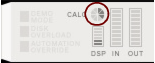Audio files created by the Export or Bounce functions in Reason Essentials include information about their original tempo. When you import such an audio file, it will automatically be stretched to fit the tempo in the new song.
However, if you have imported an audio clip which has a steady, but unknown, tempo, you can adjust the imported clip to the song tempo. You can either use the Clip Tempo Scaling function to manually “stretch” the audio clip as described in “Tempo scaling Clips”.
Another way is to disable the automatic stretch for the audio clip and then adjust the sequencer tempo to match the clip. This is done in two steps: first you adjust the song tempo to the imported audio clip without Stretch enabled and then adjust the song tempo back to original - with Stretch enabled on the audio clip:
Disabling Stretch makes the audio recording in the clip play back at the same tempo regardless of song tempo in the sequencer.
|
2.
|
If necessary, enable the metronome click in the sequencer to get an audible tempo reference. Continue adjusting the tempo of the song until it matches the tempo of the audio recording.
As you adjust the song tempo, the tempo of the audio recording will follow along accordingly - without affecting the original pitch of the recording. This is done by stretching the audio. Reason Essentials does this automatically in two parallel steps: a real-time “preview” stretch so that you can instantly hear the result of your tempo changes, then a high quality stretch “in the background” to further improve the sonic results. As soon as high quality stretch is in progress, the “Calc” indicator on the Transport Panel shows a progress meter:
Since the high quality stretch is performed in the background, you can still continue to work with your song without any interruption. When the high quality stretch data has been calculated, the Calc indicator goes out and the high quality audio data will be heard on playback.