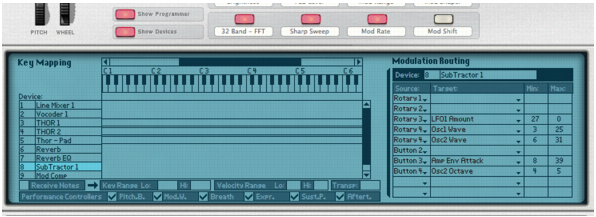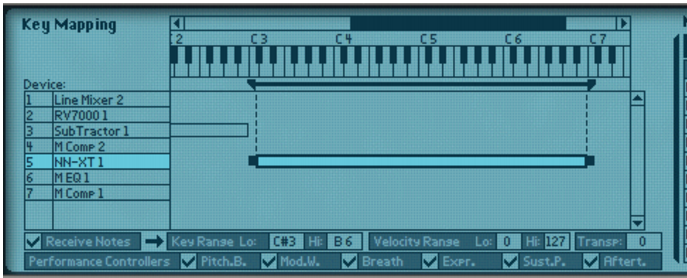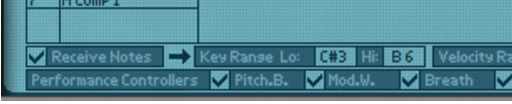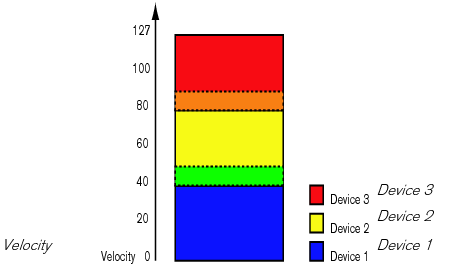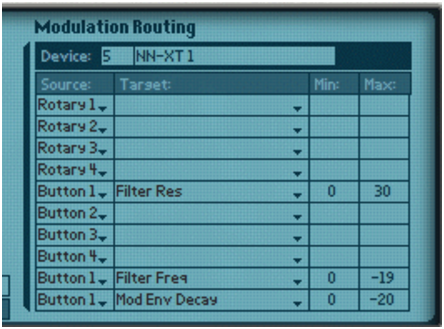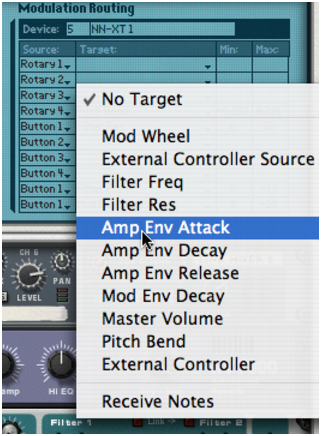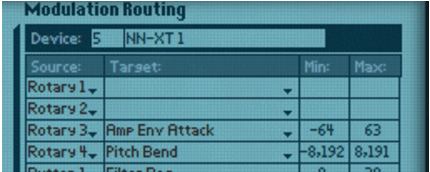The Programmer is used for key mapping and setting velocity ranges for instrument devices, and for Modulation Routing; assigning device parameters to the knobs and buttons on the Controller panel.
|
|
|
|
The middle Key Mapping section features a keyboard with a horizontal scroll bar at the top. In the area below it the key range for each instrument device is shown.
|
Each instrument device can have its own separate key range, the lowest and the highest key that will trigger the device. This allows you to create splits and layers for instrument devices in a Combi.
|
2.
|
The currently selected device key range is highlighted and shown as a horizontal bar under the keyboard display, and as note numbers in the Key Range Hi and Lo fields at the bottom of the Programmer panel. By default, the entire range is selected (C -2 to G 8). Only one device at a time can be selected.
For example playing notes below C 2 could trigger a device playing a bass sound, whereas playing notes above C 2 could trigger a device playing a pad sound.
|
|
You can of course set up overlapping ranges where notes within a set key range will layer two (or more) devices, but notes above and below the set range will play separate devices.
|
The Transpose field in the right bottom corner allows you to transpose the currently selected instrument device. It will not shift the key mapping, just the pitch of the selected device. Range is +/- 3 octaves, in semitone steps.
You can use the keyboard to audition selected instrument devices by pressing [Option] (Mac) or [Alt] (Windows) and clicking on the keys.
In the lower left corner of the Programmer there is a Receive Notes field with a corresponding checkbox, and below there are checkboxes for all standard MIDI Performance controllers (Pitch Bend/Mod Wheel/Breath/Expression/Sustain Pedal/Aftertouch).
|
|
These checkboxes allow you to control whether Note/MIDI Performance controller data is to be received for each instrument device in a Combi.
|
|
|
If you deactivate any of the Performance Controllers, the corresponding controller(s) will not be received by the selected instrument device.
|
When instrument devices are set up so that their key ranges overlap – completely or partially – you can use velocity switching to determine which devices should be played back depending on how hard or soft you play on your MIDI keyboard.
Each time you press a key on your MIDI keyboard, a velocity value between 1-127 is sent to Reason Essentials. If you press the key softly, a low velocity value is sent and if you press it hard, a high velocity value is sent.
|
1.
|
|
2.
|
|
3.
|
Now, velocity values between 41 and 60 will trigger notes from both Device 1 and Device 2. Likewise, velocity values between 81 and 100 will trigger sounds from Device 2 and Device 3.
The Modulation Routing section allows you to assign any parameter or function in devices included in a Combi to any of the virtual Rotary and Button controls on the Controller panel. You can also control Combi Programmer parameters by connecting external CV modulation sources to any of the four Programmer CV Inputs on the back of the unfolded Programmer panel.
|
|
A Rotary control can either smoothly change parameter values (e.g. a level control), or step through fixed values (like the Oscillator waveform spin controls on a Subtractor).
|
Worth noting is that there are buttons on several Reason devices that will step through a series of values, for example LFO Waveform buttons. If LFO Waveform is assigned to one of the virtual Buttons you will only be able to switch between two of the six LFO waveforms (which waveforms is determined by the Min/Max range).
Most sliders and rotary knobs on the actual devices have the standard 0-127 or -64 to 63 range. Selectors and spin controls can have any value range.
On the back of the Programmer panel are four CV Modulation Inputs for connecting external sources to modulate any of the parameters that are accessible in the Target section in the Programmer, see “Programmer CV Inputs”.
The name of the selected device is now shown in the Modulation Routing Device field. The Modulation Routing section contains four columns:
|
|
In the Source column, the four Rotary and Button controls are by default listed but each field can be changed to any Rotary/Button/CV Input or Performance controller by clicking the arrow and selecting from the pop-up.
|
|
6.
|
|
7.
|
If you select another device in the Device list to the left, you can assign another parameter to the same Rotary or Button control using the same basic method.
|
This means that you can create multi-function controls that operate simultaneously on several parameters. E.g. if you have two Subtractors and an NN-XT in a Combi you could create a “master” filter cutoff knob, that controls this parameter for all three devices.
When you make modulation routing assignments, you should give the associated control a descriptive name that reflects what it does, for example Vibrato On/Off or the name of the parameter that it controls.
CV connections between devices in the Combi are saved with the Combi patches. This is also true for CV connections between devices in Combi and the Combi itself - e.g. if you have connected a Matrix in the Combi to one of the CV inputs on the back of the Combi panel.
The Sequencer Control CV and Gate inputs allow you to play the Combinator from another CV/Gate device (typically a Matrix). The signal to the CV input controls the note pitch, while the signal to the Gate input delivers note on/off along with velocity.
In this section you will find standard CV Mod Wheel and Pitch Bend modulation inputs, as well as modulation inputs for the four Rotary controls.
|
|
Parameter(s) that are assigned to a Rotary control can thus be modulated by CV, which allows you to use CV control for almost any Reason Essentials parameter!
|
Here you can connect external CV modulation sources for modulating any of the Target parameters in the Programmer (see “Using Modulation Routing”). Next to each CV Input are one sensitivity knob and one polarity switch that work as follows:
For example, if you have connected a CV signal from an envelope generator, the switch should be set to Unipolar. If you are modulating from a standard LFO, the polarity switch should be set to Bipolar.