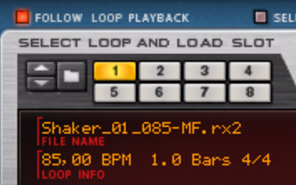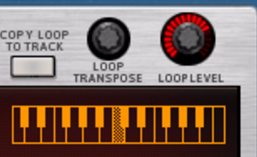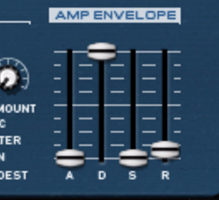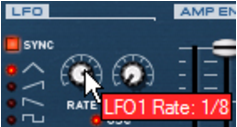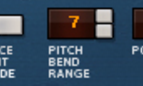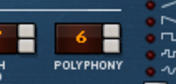The Dr. Octo Rex synth parameters are used for shaping and modulating the sound of the REX loops. These parameters are familiar synth parameters, similar to the ones in the Subtractor synthesizer and the NN-XT sampler. It is important to remember that these parameters do not alter the REX files in any way, only the way they play back.
|
|
Most of the synth parameters are global, in the sense that they will affect all slices in the REX files as well as all REX loops in all eight Loop Slots.
|
|
|
All Dr. Octo Rex synth panel settings are stored in the Song (and in the Dr. Octo Rex patch file if you choose to save the settings as a patch).
|
|
|
If no loop is already present in the selected Loop Slot, the Waveform Display will be blank. Otherwise, the display shows a graphical readout of the REX loop and info (name, original loop tempo, number of bars and signature).
|
|
Click the Follow Loop Playback button to “synchronize” the Select Loop & Load Slot buttons to the Loop Slot buttons on the front panel.
|
This way, the currently playing loop will always be displayed in the Waveform Display. If you’re using Pattern Automation in the sequencer, where the Slots are switched during playback, you might want to deactivate the Follow Loop Playback function to make it easier to edit a specific loop.
Refer to “Adding Loops” for info on how to load REX files and to “Editing in the Waveform Display” for info about editing the REX loop.
|
|
Set the transposition of individual loops in the Dr. Octo Rex by using the Loop Transpose knob to the bottom left on the panel, or by clicking on the keyboard display below the knob.
|
|
|
For a REX file, the audio contained in the slices are what oscillators are for a synthesizer, the main sound source. The following settings can be made in the Osc Pitch section of the Dr. Octo Rex:
This parameter determines to what degree the overall pitch of all the REX files will be affected by the Filter Envelope (see “Filter Envelope”). You can set negative or positive values here, which determines whether the envelope curve should raise or lower the pitch.
|
|
The Modulation wheel can be set to simultaneously control a number of parameters. You can set positive or negative values, just like in the Velocity Control section. The following parameters can be affected by the modulation wheel:
|
|||
|
|||
|
Velocity is usually used to control various parameters according to how hard or soft you play notes on your keyboard. A REX file does not contain velocity values on its own. And when you create sequencer track data by applying the “Copy Loop To Track” function, all velocities are set to a default value of “64”. As velocity information is meant to reflect variation, having them all set to the same value is not meaningful if you wish to velocity control Dr. Octo Rex parameters.
|
•
|
You can play slices in real time on your keyboard. The resulting data will have velocity values reflecting how the notes were struck when you played.
|
When velocity values have been adjusted, you can control how much the various parameters will be affected by velocity. The velocity sensitivity amount can be set to either positive or negative values, with the center position representing no velocity control.
|
|||
|
|||
|
Filters are used for shaping the overall timbre of all REX files in all 8 Loop Slots. The filter in Dr. Octo Rex is a multimode filter with five filter modes.
|
•
|
A notch filter (or band reject filter) could be described as the opposite of a bandpass filter. It cuts off frequencies in a narrow midrange band, letting the frequencies below and above through.
A highpass filter is the opposite of a lowpass filter, cutting out lower frequencies and letting high frequencies pass. The HP filter slope has a 12 dB/Octave roll-off.
A bandpass filter cuts both high and low frequencies, while midrange frequencies are not affected. Each slope in this filter type has a 12 dB/Octave roll-off.
This type of lowpass filter is also widely used in classic analog synthesizers (Oberheim, early Korg synths, etc.). It has a gentler slope (12 dB/Octave), leaving more of the harmonics in the filtered sound compared to the LP 24 filter.
Lowpass filters lets low frequencies pass and cuts out the high frequencies. This filter type has a fairly steep roll-off curve (24dB/Octave). Many classic synthesizers (Minimoog/Prophet 5 etc.) used this filter type.
The Filter Frequency parameter (often referred to as “cutoff”) determines which area of the frequency spectrum the filter will operate in. For a lowpass filter, the frequency parameter could be described as governing the “opening” and “closing” of the filter. If the Filter Freq is set to zero, none or only the very lowest frequencies are heard, if set to maximum, all frequencies in the waveform are heard. Gradually changing the Filter Frequency produces the classic synthesizer filter “sweep” sound.
|
|
Note that the Filter Frequency parameter is usually controlled by the Filter Envelope (see “Filter Envelope”) as well. Changing the Filter Frequency with the Freq slider may therefore not produce the expected result.
|
The filter resonance parameter affects the character of the filter sound. For lowpass filters, raising the resonance will emphasize the frequencies around the set filter frequency. This produces a generally thinner sound, but with a sharper, more pronounced filter frequency “sweep”. The higher the resonance value, the more resonant the sound becomes until it produces a whistling or ringing sound. If you set a high value for the resonance parameter and then vary the filter frequency, this will produce a very distinct sweep, with the ringing sound being very evident at certain frequencies.
When you raise the resonance, the band where frequencies are let through (Bandpass), or cut (Notch) will become narrower. Generally, the Notch filter produces more musical results using low resonance settings.
Envelope generators are used to control several important sound parameters in analog synthesizers, such as pitch, volume, filter frequency etc. In a conventional synthesizer, envelopes govern how these parameters should respond over time - from the moment a note is struck to the moment it is released. In the Dr. Octo Rex device however, the envelopes are triggered each time a slice is played back.
There are two envelope generators in the Dr. Octo Rex, one for volume, and one for the filter frequency (and/or pitch). Both have the standard four parameters; Attack, Decay, Sustain and Release.
Please refer to “Envelopes - General” in the Subtractor chapter for a description of the basic envelope parameters.
The Amp Envelope governs how the volume of each slice should change over time, from the time it is triggered (the slice note starts) until the slice note ends. This can be used to make a loop more distinct (by having a snappy attack and a short decay time) or more spaced-out (by raising the attack time).
The Filter Envelope can be used to control two parameters for all REX loops in the 8 Loop Slots; filter frequency and overall loop pitch. By setting up a filter envelope you control how the filter frequency and/or the pitch should change over time for each slice.
The Amount parameter determines to what degree the filter frequency will be affected by the Filter Envelope. The higher the Amount setting, the more pronounced the effect of the envelope on the filter.
|
|
LFO stands for Low Frequency Oscillator. LFOs are oscillators in the sense that they generate a waveform and a frequency. However, there are two significant differences compared to normal sound generating oscillators:
The most typical application of an LFO is to modulate the pitch of a (sound generating) oscillator or sample, to produce vibrato. In the Dr. Octo Rex device, you can also use the LFO to modulate the filter frequency or panning.
|
| Waveform
|
|||
|
|||
|
By clicking the SYNC button you activate/deactivate LFO sync. The frequency of the LFO will then be synchronized to the song tempo, in one of 16 possible time divisions. When sync is activated, the Rate knob (see below) is used for setting the desired time division.
This parameter determines to what degree the selected parameter destination will be affected by the LFO 1, i.e. the amount of vibrato, filter wah or auto-panning.
The Pitch Bend Range parameter sets the amount of pitch bend when the wheel is turned fully up or down. The maximum range is 24 semitones (=up/down 2 Octaves).
This determines the polyphony, i.e. the number of voices, or slices, Dr. Octo Rex can play simultaneously. For normal loop playback, it is worth noting that slices sometimes “overlap”. Therefore, it is recommended that you use a polyphony setting of about 3-4 voices when playing REX files. If you are “playing” slices via MIDI, the polyphony setting should be set according to how many overlapping slices you want to have.
|
|
Note that the Polyphony setting does not “hog” voices. For example, if you are playing a file that has a polyphony setting of ten voices, but the file only uses four voices, this doesn’t mean that you are “wasting” six voices. In other words, the polyphony setting is not something you need to consider if you want to conserve CPU power - it is only the number of voices actually used that counts.
|
Dr. Octo Rex features two parameters that provide ways of balancing audio quality vs. conservation of computer power. The parameters are called “High Quality Interpolation” and “Low Bandwidth” and are located to the right on the rear panel:
When High Quality Interpolation is active, the loop file playback is calculated using a more advanced interpolation algorithm. This results in better audio quality, especially for loops with a lot of high frequency content.
This will remove some high frequency content from the sound, but often this is not noticeable (this is especially true if you have “filtered down” your loop). Activating this mode will save you some extra computer power, if needed.