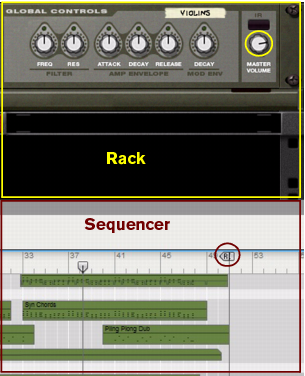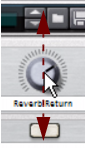This manual describes both the Windows and Mac OS X versions of Reason Essentials; wherever the versions differ this is clearly stated in the text.
However, some modifier keys are different on Windows and Mac computers. Whenever this is the case, the manual separates the commands with “(Win)” and “(Mac)” indications as in the following example:
Whenever the manual instructs you to select an item from the “context menu”, it means that you should right-click (or [Ctrl]-click if you’re using a Mac with single-button mouse) on the specific area, section or device, and then select the item from the pop-up menu that appears - the context menu. The item list in context menus varies depending on where in the application you click. See “Context menus” for an overview of the context menus in Reason Essentials.
In pictures throughout this manual there might be circles and/or rectangles highlighting certain areas or objects. These are indicated by filled lines according to the examples in the picture above. Sometimes these highlighting frames/circles might also be accompanied by descriptive texts. The different colors of the frames and texts are only to enhance the contrast to the background picture.
A dashed arrow in a picture indicates the directions in which the pointer (or other tool) should be dragged to perform the desired operation. The example in the picture above shows in which directions (up and down) to drag the pointer to change the knob’s setting.