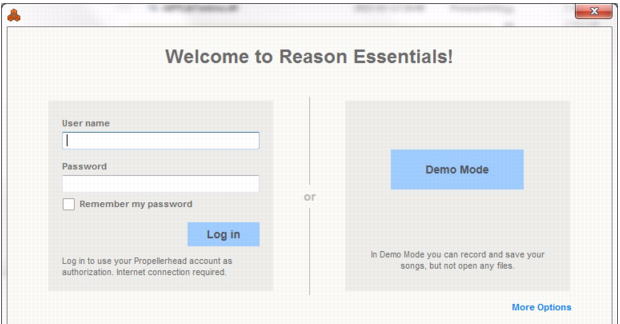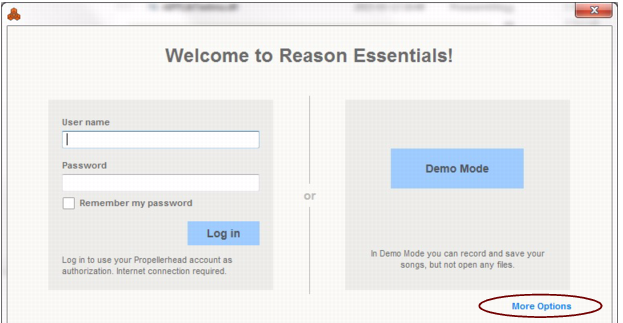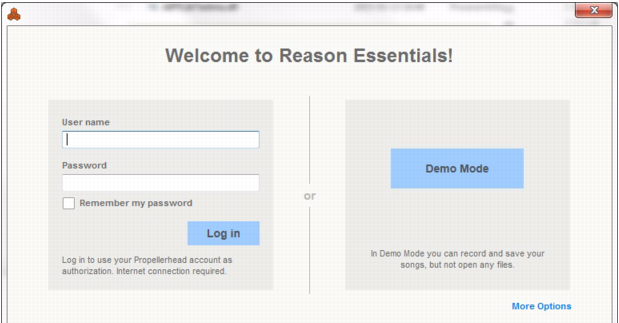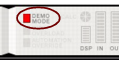Reason Essentials uses an authorization system designed to be as flexible as possible, while at the same time providing the best possible copy protection for the product. Here's how it works:
|
•
|
|
•
|
The program will then contact the Propellerhead web site and verify that Reason Essentials is registered to your user account.
|
•
|
If you need to use Reason Essentials without Internet access, you can download and install the CodeMeter application and then authorize your computer (or Ignition Key hardware) from your Propellerhead user page.
|
You can also choose to authorize an optional physical Ignition Key (USB stick) or Propellerhead Balance audio interface to run Reason Essentials in authorized mode, anywhere and on any computer.
|
•
|
Finally, if you don’t have a working Internet connection, or any authorized computer or Ignition Key hardware, you can run Reason Essentials in Demo Mode.
|
This is also the mode you use if you are trying out the program, but haven't yet purchased it. In this mode, you can work as usual and even save your work. However, you cannot open songs (except for demo songs) in demo mode (for details, see “Running Reason Essentials in Demo Mode”).
To be able to run Reason Essentials in authorized mode (see “Running Reason Essentials with Internet Verification” and “Running Reason Essentials on an authorized computer - or with an authorized Ignition Key hardware”), the program must be registered to your account on the Propellerhead web site.
|
|
If you purchased Reason Essentials directly from the Propellerhead web site, the Reason Essentials license has already been registered to your user account and you can use Reason Essentials by authorizing your computer or by running with Internet Verification.
|
If you launch Reason Essentials on an unauthorized computer, or without an Ignition Key hardware connected, the following window appears:
|
|
Note that this requires a working internet connection (and that your Reason Essentials license has been registered to your user account as described in “Registering Reason Essentials”).
|
|
|
It is not possible to run two instances of Reason Essentials (on different computers) authorized to the same user account. Reason Essentials will then enter demo mode (see “Running Reason Essentials in Demo Mode”).
|
Your default web browser starts up and takes you to the More Options page on the Propellerhead web site, where the whole authorization process is described in detail.
If you are updating from a previous version of Reason Essentials, you may already have Codemeter installed on your computer. However, it's a good idea to download and install the latest version of the Codemeter driver.
|
5.
|
You can have one computer and one Ignition Key authorized at a time. If you're moving your work from an authorized computer to another computer, you should first deauthrorize the current computer and then authorize the other one. This is done from your account page at the Propellerhead web site:
|
1.
|
If you are using an authorized Ignition Key or Propellerhead Balance audio interface instead of an authorized computer, you can just move the Ignition Key/Propellerhead Balance from your old computer to your new one.
|
|
Remember to deauthorize your computer before updating the Operating System or before sending your computer to service or selling it!
|
Running Reason Essentials on an authorized computer - or with an authorized Ignition Key hardware
If you launch Reason Essentials on an authorized computer, or with an authorized Ignition Key hardware (Propellerhead USB stick or Propellerhead Balance audio interface) connected, the program will simply start without further ado.
|
|
If you are using an Ignition Key on an unauthorized computer, always connect the Ignition Key hardware before starting your computer and launching Reason Essentials. This way Reason Essentials will start up immediately, without the Authorization procedure.
|
If you have an authorized computer, or an authorized Ignition Key hardware connected to your computer, it’s no longer necessary to have Internet connection when running Reason Essentials.
If you don't have a Reason Essentials license, or if you don’t have an authorized computer or your optional Ignition Key hardware at hand and don’t have a working Internet connection, you can run Reason Essentials in Demo Mode:
The only songs that can be opened in Demo Mode are the dedicated demo songs (file extension ".reedemo"). See “Opening a Reason Essentials Demo Song”.
If you disconnect your Ignition Key hardware on an unauthorized computer, or lose the Internet Connection while running Reason Essentials with Internet Verification, the program will automatically enter Demo Mode. You can continue to work, and save your songs as usual. When you reconnect the Ignition Key hardware or reconnect to the internet, Reason Essentials will automatically revert to authorized mode and the Demo Mode indicator will go off.