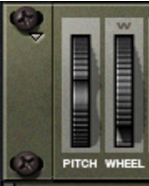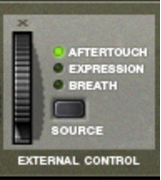All of the controls on the main panel are used for globally modifying certain parameters for all of the samples in a patch, by the same amount.
|
|
Movements of the parameters on the main panel can be recorded as automation. However, controls on the remote editor panel (described later) can not!
|
Most MIDI keyboards come equipped with Pitch Bend and Modulation wheels. The NN-XT features settings for how incoming MIDI Pitch Bend and Modulation wheel messages should affect the sound. The wheels on the NN-XT will also mirror the movements of the wheels on your MIDI keyboard.
If you don’t have Pitch Bend or Modulation controls on your keyboard, or if you aren’t using a keyboard at all, you can use the two fully functional wheels on the NN-XT to apply real time modulation and pitch bend.
|
•
|
The Pitch Bend wheel is used for “bending” the played notes up and down to change their pitch - much like bending the strings on a guitar or other string instrument. The Pitch Bend Range is set on the remote editor panel (see “Pitch Bend Range”).
|
|
•
|
The Modulation wheel can be used for applying modulation to the sound while you’re playing. It can also be used for controlling a number of other parameters, as described in “The Modulation controls”.
|
NN-XT can receive common MIDI controller messages, and route these to various parameters. You use the “Source” selector switch to determine which type of message should be received:
If your MIDI keyboard is capable of sending aftertouch messages, and/or if you have connected an expression pedal or a breath controller to it, you can use these to modulate NN-XT parameters. Which parameters should be modulated is set in the remote editor panel (see “The Modulation controls”).
The wheel in the external control section can be used for recording any or all of the three MIDI controller message types into the Reason Essentials sequencer. If your MIDI keyboard isn’t capable of sending aftertouch messages or you don’t have access to an expression pedal or a breath controller, you can use the wheel instead.
This is done just as with any other automation recording, see “Recording performance controller automation”.
This switch turns High Quality Interpolation on and off. When it is activated, the sample pitch is calculated using a more advanced interpolation algorithm. This results in better audio quality, especially for samples with a lot of high frequency content.
|
•
|
High Quality Interpolation uses more computer power - so if you don’t need it, it’s a good idea to turn it off! Listen to the sounds in a context and determine whether you think this setting makes any difference.
|
All of these knobs change the values of various parameters in the remote editor panel and affect all loaded samples. Thus they can be used for quickly adjusting the overall sound.
The knobs are bi-polar, which means that when they are centered, no parameter change is applied. By turning them to the right you increase the corresponding value, and by turning them to the left, you decrease the value.
Again, the movements of these parameters can be recorded as automation. This is done just as with any other automation recording, see “Recording parameter automation”.
These two knobs each control a parameter of the filter (see “The Filter section”). Note that the filter must be on for these to have any effect.
This changes the resonance parameter of the filter, meaning - the filter characteristic, or quality.
These three knobs control the Amplitude Envelope (see “The Amplitude Envelope”) in the following way:
|
•
|
This changes the Attack value of the Amplitude Envelope. That is, how long it should take for the sound to reach full level after you press a key on your keyboard.
|
•
|
This changes the Decay value of the Amplitude Envelope. Decay determines how long it should take for the sound to go back to the sustain level after it has reached full value (see “The Amplitude Envelope”) and the key that triggered the sound is still being pressed.
|
•
|
This changes the Release value of the Amplitude Envelope. Release works just like Decay with the exception that it determines how long it should take for the sound to become silent after the key has been released.
This knob controls the Decay value of the Modulation Envelope (see “The Modulation Envelope”). Also see above for a brief description of Decay.