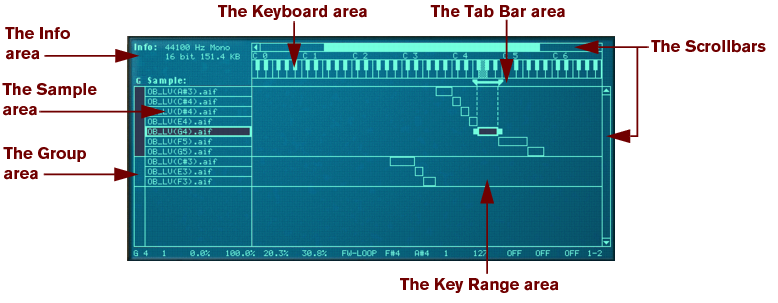It is in the Remote Editor Panel that the main NN-XT action is going on, especially if you’re creating your own patches. The remote editor is dominated by the key map display, and this is also the part on which we will concentrate to begin with.
The key map display consists of a number of separate areas that let you do different things. To help you navigate the key map display, these areas are described below.
This displays the following information about the currently selected sample: Sample rate, mono/stereo information, bit resolution and file size.
This area displays the names of the samples in each zone. It also allows you to change the order of the zones by clicking and dragging them up and down.
This area does not show any information. However, by clicking in it, you can instantly select all the zones that belong to a certain group. See “Working with Grouping” for information on how to create groups.
Aside from the fact that is a guideline for setting up key ranges, it is also used for setting the root keys of, and auditioning loaded samples. See “About the Root Key” and “Auditioning samples” respectively for more information.
This area gives you a visual indication of the key range of a selected zone. By clicking and dragging the “handles” at the key range boundaries, you can resize the key ranges, and by clicking in between the handles, you can move the key ranges without changing their length.
This area in the middle of the key map display is where you keep track of all the zones and the relationship between them. You can also move and resize the zones just like in the Tab Bar area, as described above.
There are both horizontal and vertical scrollbars that work just like regular scrollbars. Whenever there is more information in the key map display than what fits on a “single screen”, you can use the scrollbars to reveal it. Either click on the arrows or click and drag the scrollbar handles.
This area shows the current values of basic parameters you can set for zones, such as root key, play mode, output etc. The parameters are changed by using the knobs directly below the key map display.
These parameters are adjusted on a per group basis (see “Group parameters” for more information on groups). Most of them relate to performance or playing style.
The bulk of the parameters on the remote editor are used for adjusting the sound of the samples by applying filtering, envelope shaping, modulation (like vibrato and tremolo) and so on. We call these the synth parameters, since they are to a large extent identical to those on a regular synthesizer.