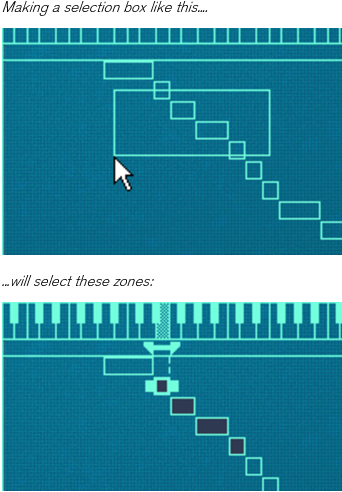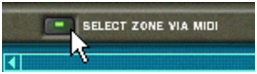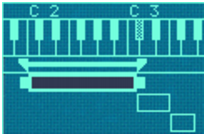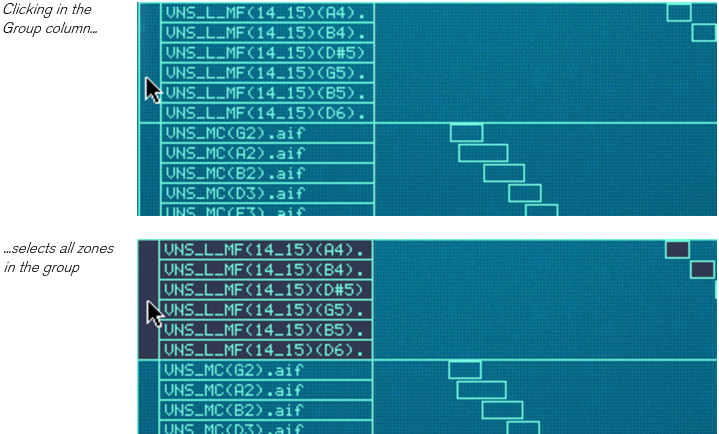Almost all operations in the remote editor are performed on one or more selected zones or on the zone with edit focus. Several zones can be selected at once, but only one zone at a time can have edit focus.
|
•
|
This will select all of the zones in the key map display. To deselect all zones, click in an unoccupied area in the Sample column or the key map area.
Note that the zones don’t have to be completely encompassed by the selection box. The selection box only have to intersect parts of the zones to include them in the selection.
You can also select zones via your MIDI keyboard. By clicking the button marked “Select zones via MIDI” above the key map display so that it lights up, you enable selection via MIDI.
This way, you can select a zone and give it edit focus by pressing a key that lies within the zone’s key range (see later in this chapter for information about setting up key ranges).
Note also, that selection via MIDI is velocity sensitive. Zones may have specific velocity ranges. This means that they won’t be played unless the key that triggers the zone is played with a certain velocity. The same rules apply when selecting via MIDI, only zones that meet the velocity criteria will be selected. Read more about setting up velocity ranges on “Setting velocity range for a Zone”.
The concept of zone groups is fully introduced on “Working with Grouping”. For now we will only describe how to select all samples that belong to the same group: