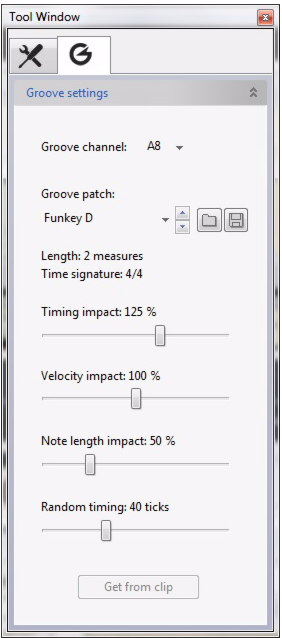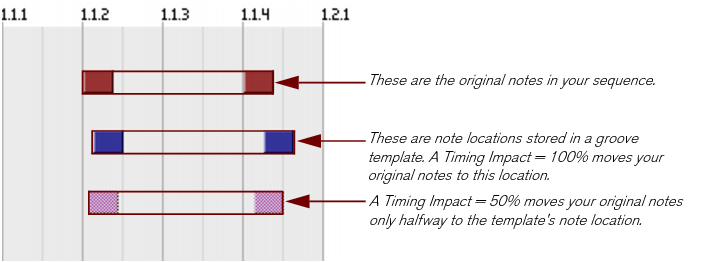A groove patch consists of a groove template, which contains timing and dynamics information extracted from a performance, plus a collection of Impact parameters, which determine how strongly the groove patch applies the template settings. This section discusses the settings on the Groove tab in the Tool window, which is where all the Groove Patch settings are viewed and edited.
The Groove Settings display one mixer channel at a time. To select which ReGroove channel is currently displayed, select it from this pop-up (or click the Edit button for the channel in the ReGroove Mixer).
This shows the name of the groove patch currently loaded into the channel. If no groove patch is loaded, then no name appears. Click this area to bring up a list of the patches in the current folder, just as with device patches in the Reason Essentials rack. This area duplicates the functionality of the Groove Patch Name area in each channel of the ReGroove Mixer.
These buttons allow you to load and/or save groove patches, just like device patches in the Reason Essentials rack. ReGroove patches have a .grov extension. To learn more about the types of groove patches included with Reason Essentials, see “ReGroove patches in the Reason Essentials Sound Bank”.
|
|
For example, if one ReGroove channel uses a 4-bar groove, you might want to use 4-bar grooves on other channels or, perhaps, a multiple (such as 1-bar, 2-bar, or 8-bar grooves).
You can, of course, mix and match grooves with non-standard lengths, but you need to be aware of how these grooves will interact. For example, if one channel used a 3-bar groove and another used a 4-bar groove, the groove pattern would actually repeat every 12 bars (3-bars times 4-bars).
You can, of course, mix and match grooves with non-standard lengths, but you need to be aware of how these grooves will interact. For example, if one channel used a 3-bar groove and another used a 4-bar groove, the groove pattern would actually repeat every 12 bars (3-bars times 4-bars).
|
|
You can, of course, mix and match time signatures to create polyrhythmic grooves, but you need to be aware of how these grooves interact. For example a 6/8 groove will shift notes in a radically different way than a 4/4 groove, so applying them simultaneously may or may not sound the way you expect.
This determines the extent to which timing information embedded in the groove template affects the position of your notes. A 50% setting means that notes are moved halfway to the positions defined in the groove template. 100% means they are moved exactly to the positions in the groove, and 200% means they are moved just as far past the groove template positions.
|
|
This parameter works in conjunction with the ReGroove Mixer's Groove Amount fader, which can scale back the groove's timing impact.
|
For example, if the Groove Amount fader is set to 100%, then notes are moved by the indicated Timing Impact amount, but if the Groove Amount fader is set to 50%, then notes are moved by only half the Timing Impact amount.
This determines the extent to which velocity information embedded in the groove template affects the velocity of your notes. Grooves modify only the relative differences between note velocities, not their absolute values. This way, soft passages remain soft and loud passages remain loud-the groove simply accents the notes differently. A 100% setting means that the feel is more or less exactly transferred from the template to your music. Values below this mean that less of the groove's dynamics affect your notes, and values above 100% dramatically increase the dynamic effect of the groove patch.
|
|
This parameter works in conjunction with the ReGroove Mixer's Groove Amount fader, which can scale back the groove's velocity impact.
|
For example, if the Groove Amount fader is set to 100%, then velocities are modified by the indicated Velocity Impact amount, but if the Groove Amount fader is set to 50%, then velocities are modified by only half the Velocity Impact amount.
This determines the extent to which note length information embedded in the groove template affects the length of your notes. This setting is not always relevant (such as with drum samples, which always play at their full length) and, consequently, most grooves in the Factory Sound Bank do not contain any length information (with the exception of the “Bass-Comp” category).
That said, when working with sustaining instruments, note length can have a dramatic impact on the performance's feel. Grooves modify only the relative differences between note lengths, not their absolute values. This way, legato or staccato passages retain some of their original intent when modified with a groove patch.
|
|
This parameter works in conjunction with the ReGroove Mixer's Groove Amount fader, which can scale back the groove's note length impact.
|
For example, if the Groove Amount fader is set to 100%, then note lengths are modified by the indicated Note Length Impact amount, but if the Groove Amount fader is set to 50%, then note lengths are modified by only half the Note Length Impact amount.
This determines the extent to which note positions are randomized. This value defines the maximum distance that a note can be randomly shifted (in either a positive or negative direction). You may set an amount between 0 ticks (no randomization occurs) and 120 ticks, which allows notes to shift as much as a thirty-second note in either direction.
The effect is “polyphonic,” meaning that any notes originally beginning at the same position will still be moved by different amounts. It is also “semi-deterministic,” meaning that if you play a clip several times, without editing anything, all notes will play back at exactly the same positions each time. However, as soon as you edit the clip in any way, all random positions are recalculated.
|
|
For example, if the Groove Amount fader is set to 100%, then notes are randomized by the indicated Random Timing amount, but if the Groove Amount fader is set to 50%, then notes are randomized by only half the Random Timing amount.
This button converts the notes in a selected clip into a groove patch. The patch can then be used right away in the active ReGroove Mixer Channel or saved to disk as a new groove patch. Clicking this button has the same effect as selecting a clip and choosing “Get Groove From Clip” from the Edit (or context) menu. See “Creating your own ReGroove patches”.