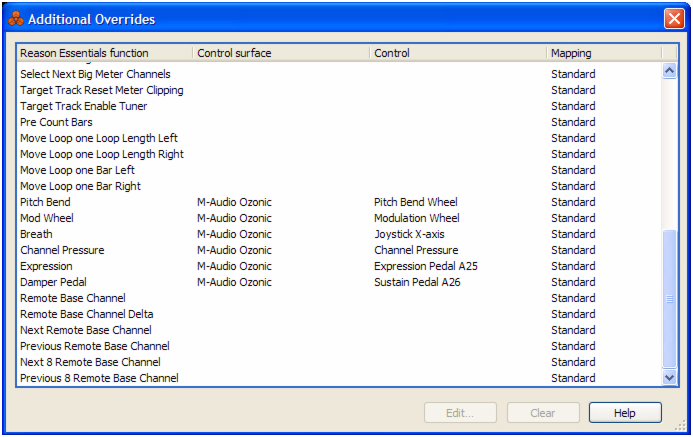On the Options menu there is an item named “Additional Remote Overrides...”. Selecting this opens a dialog with remote functions that cannot be assigned using Remote Override Edit mode, such as switching target tracks, Undo/Redo etc.
Assigning Target Previous/Next Track to two Button controls on a control surface allows you to move the Master Keyboard Input symbol up or down in the Track list.
|
|
If you wish to override this standard patch selection mapping for devices globally to select patches for any patch device that currently has Master Keyboard Input, you can assign this here.
This allows you to select patches for a device connected to the target track by spinning the wheel clockwise or anti-clockwise.
By mapping controls to these, you can use your control surface to change which keyboard shortcut variation is selected in Reason Essentials.
|
•
|
|
•
|
The keyboard shortcut variation selection is a global setting in Reason Essentials. It affects all added control surfaces (if they make use of keyboard shortcut variations and aren't locked to a specific device and variation in the Surface Locking dialog).
|
You can assign Undo/Redo to controls. This works just like the corresponding items on the Edit menu.
This allows you show the name of the song in the display of the control surface. This only works for control surfaces that support this feature.
This opens the Edit Remote Override Mapping dialog, where you can assign a control to the selected function/parameter. You can also simply double click the item in the list to open this dialog.