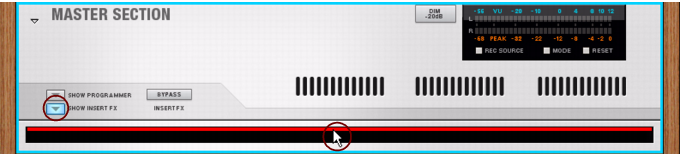Auto-routing enables the automatic routing of cables between devices according to certain rules. Auto-routing is performed under the following circumstances:
|
•
|
When you create a new (Empty) Song, the Master Out L & R on the Master Section device are by default connected to Outputs 1 & 2 of the Reason Essentials Hardware Interface.
|
|
•
|
Audio input signals from the Reason Essentials Hardware Interface to the audio tracks in the sequencer are automatically routed “in the background”.
|
|
•
|
Available audio inputs on your installed audio interface are auto-routed from the Hardware Interface to audio tracks in the sequencer “in the background”.
|
However, if the instrument device is created directly below an unused (no inputs connected) Mix Channel device in the rack, it will be connected to this instead.
|
•
|
If a Mixer 14:2 or Line Mixer 6:2 is selected when you create an Instrument device, or if you create an Instrument just below the mixer device in the rack, the instrument will be auto-routed to the first available inputs on the mixer device.
|
|
•
|
When you have a Mix Channel or Audio Track device selected and create an effect device, it will be automatically connected as an insert effect in the Mix Channel/Audio Track device. See “Adding Insert effects”.
|
|
|
|
2.
|
Create an effect device from the Create menu, or by selecting it from the device context menu, or by double-clicking on the device in the “Devices” tab in the Tool Window.
|
|
|
By dragging and dropping an effect device from the “Devices” tab in the Tool Window to the open Insert FX container in the Master Section device, it will be automatically connected as an insert effect.
|
|
|
|
•
|
When you have the Master Section device selected and create an effect device, it will be automatically connected as a send effect to the first available Send FX connectors on the Master Section device. See “Creating Send effects”.
|
|
|
It’s also possible to use the “Add Send FX” function to add effect devices or Effect Combi patches as send effects in the Master Section - see “Creating Send effects”.
|
|
•
|
When you have an instrument device selected and create an effect, that effect will be connected as an “insert” effect between the instrument device and the Mix Channel/mixer device.
|
|
•
|
When you have a mixer device (the Mixer 14:2 or Line Mixer 6:2) selected in the rack and create an effect device, it will be automatically connected as a send effect (to the first free Aux Send/Return jacks).
|
|
•
|
When you have an instrument device (Subtractor/NN-XT/Combinator) selected and create a Matrix Pattern Sequencer, the Note and Gate CV signals will be auto-routed to the instrument device.
|
The Matrix Note and Gate CV outputs are automatically connected to the Sequencer Control CV and Gate inputs on the instrument device, respectively.
|
|
To reroute a device already in the rack, you can select it and choose “Disconnect Device” and “Auto-route Device” from the Edit menu or context menu.
|
|
|
If you hold [Shift] and drag a device to a new position in the rack, it will be re-routed (as if you deleted it and created it in its new position).
|
This allows you to e.g. change the order of effect devices in a signal chain by Shift-dragging them.
|
•
|
A typical example might be if you have an effect device connected between an instrument device and a Mix Channel device. If you delete the effect device, the instrument device will be re-routed directly to the Mix Channel device.
|
|
If you are duplicating a complete Device Group (see “Duplicating devices”), this will often include a Mix Channel. In this case, the Mix Channel will also be duplicated, with no need for further auto-routing.
|