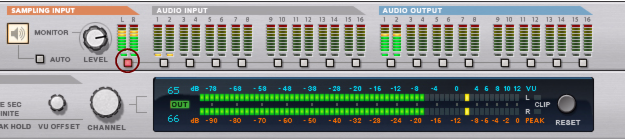If you want to sample external audio, e.g. from a mic or an instrument connected to the audio hardware on your computer, make sure you have set up the desired audio input(s) on the Audio tab in Preferences, see “Active input and output channels”. Available audio inputs are indicated with yellow or green LEDs on the Hardware Interface in the rack:
|
|
To sample external audio, connect the desired Audio Input connector(s) to the Sampling Input connector(s) to the left on the rear of the Hardware Interface.
|
|
|
To sample the audio of a device in the rack, connect cables from the audio output(s) of the device to the Sampling Input connector(s) on the Hardware Interface.
|
Once you have made the desired connections to the Sampling Input(s) on the Hardware Interface, it’s important to check the audio input level to avoid clipping. If you are going to sample external audio via the audio hardware of your computer, you have to adjust the level at the source, i.e. on the pre-amp of the audio hardware (or connected instrument). A good suggestion is to use the Big Meter on the Hardware Interface to be able to monitor the input level(s) more easily.
|
|
If you sample internally, from the output(s) of a device in the rack, adjust the Output Level on the source device and check the levels with the Sampling Inputs selected on the Big Meter:
|