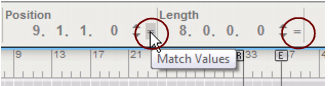The Inspector, located above the Edit/Arrangement Pane, can be used for a number of different editing purposes pertaining to clips, events and recordings. The Inspector is context sensitive, meaning it will have different content and functionality depending on what is currently selected. How to edit using the Inspector is described in detail in the sections “Resizing clips using the Inspector”, “Moving clips using the Inspector”, “Editing recordings and cuts in the Inspector” and “Editing notes and events in the Inspector”.
|
|
When the Pencil Tool is selected, the Inspector isn’t visible. Instead, menus pertaining to Time Signature and Pattern Automation are displayed.
|
When editing notes and automation events in the sequencer you have a resolution of 960 ppq (240 ticks per 1/16th note), which allows for very accurate positioning. But when you record , the internal resolution is even higher (15360 ppq) which means that notes and automation events can end up on a fraction of a tick, a so called subtick.
|
|
To adjust the clip or event position (or length) to the closest tick value, press [Ctrl](Win) or [Cmd](Mac) and click on the asterisk in the display.
|
|
|
When it comes to audio editing, you will have access all the way down to the sub-tick level. This means there won’t be any sub-tick asterisks when editing audio.
|
The “Match Values” function in the Inspector can be used to match the positions, lengths and/or values of several selected clips, notes, events or recordings to the position, length and/or value of the topmost (or leftmost) selected clip, note, event or recording. Refer to “Matching clips using the “Match Values” function”, “Matching audio values using the "Match Values" function” and “Matching notes or events using the “Match Values” function”.