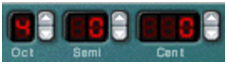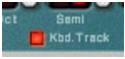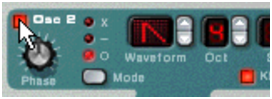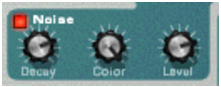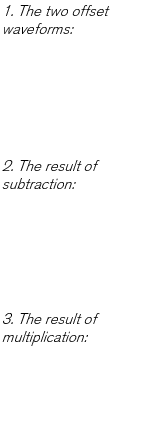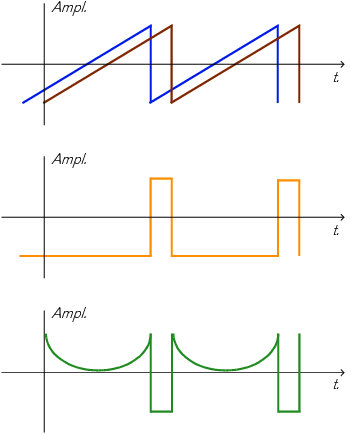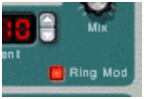Subtractor provides two oscillators. Oscillators are the main sound generators in Subtractor, the other features are used to shape the sound of the oscillators. Oscillators generate two basic properties, waveform and pitch (frequency). The type of waveform the oscillator produces determines the harmonic content of the sound, which in turn affects the resultant sound quality (timbre). Selecting a oscillator waveform is usually the starting point when creating a new Subtractor Patch from scratch.
Oscillator 1 provides 32 waveforms. The first four are standard waveforms, and the rest are “special” waveforms, some of which are suitable for emulating various musical instrument sounds.
|
|
|
|
Please note that the descriptions of the waveforms sound or timbre is merely meant to provide a basic guideline, and shouldn’t be taken too literally. Given the myriad ways you can modulate and distort a waveform in Subtractor, you can produce extremely different results from any given waveform.
|
|
| Waveform
|
|||
|
|||
|
|||
|
|||
|
|||
|
|||
Oscillator 1 has a button named “Kbd. Track”. If this is switched off, the oscillator pitch will remain constant, regardless of any incoming note pitch messages, although the oscillator still reacts to note on/off messages. This can be useful for certain applications:
|
|
When Frequency Modulation (FM - see “Frequency Modulation (FM)”) or Ring Modulation (see “Ring Modulation”) is used.
|
You activate Osc 2 by clicking the button next to the text “Osc 2“. Setting oscillator frequency and keyboard tracking is identical to Oscillator 1.
Adding a second oscillator enables many new modulation possibilities which can produce richer timbres. A basic example is to slightly detune (+/– a few cents) one of the oscillators. This slight frequency offset causes the oscillators to “beat” against each other, producing a wider and richer sound. Also, by combining two different waveforms, and adding frequency or ring modulation, many new timbres can be created.
The Osc Mix knob determines the output balance between Osc 1 and Osc 2. To be able to clearly hear both oscillators, the “Osc Mix” knob should be set somewhere around the center position. If you turn the Mix knob fully to the left, only Osc 1 will be heard, and vice versa. [Command]/[Ctrl]-clicking the knob sets the Mix parameter to center position.
However, the Noise Generator provides a third sound generating source (in addition to the two oscillators) in Subtractor, and could be regarded as an “extra” waveform for Oscillator 2, as it is internally routed to the Oscillator 2 output. See below for a description of the Noise Generator.
The Noise Generator could be viewed as an oscillator that produces noise instead of a pitched waveform. Noise can be used to produce a variety of sounds, the classic example being “wind” or “rolling wave” sounds, where noise is passed through a filter while modulating the filter frequency. Other common applications include non-pitched sounds like drums and percussion, or simulating breath noises for wind instruments. To use the Noise Generator, select an Init Patch and proceed as follows:
|
|||
|
|||
A unique feature of the Subtractor oscillators is the ability to create an extra waveform within one oscillator, to offset the phase of that extra waveform, and to modulate this phase offset. By subtracting or multiplying a waveform with a phase offset copy of itself, very complex waveforms can be created. Sounds complicated? Well, the theory behind it might be, but from a user perspective it is just a method of generating new waveforms from existing waveforms.
A seasoned synth programmer using Subtractor for the first time may wonder why the Subtractor oscillators (seemingly) cannot provide the commonly used pulse waveform and the associated pulse width modulation (PWM). Or oscillator sync, another common feature in analog synthesizers. The simple answer is that Subtractor can easily create pulse waveforms (with PWM) and oscillator sync-sounds, and a lot more besides, partly by the use of phase offset modulation.
Each oscillator has it's own Phase knob and a selector button. The Phase knob is used to set the amount of phase offset, and the selector switches between three modes:
When phase offset modulation is activated, the oscillator creates a second waveform of the same shape and offsets it by the amount set with the Phase knob. Depending on the selected mode, Subtractor then either subtracts or multiplies the two waveforms with each other. The resulting waveforms can be seen in the illustration below.
|
•
|
Example 2 shows that subtracting one slightly offset sawtooth wave from the other, produces a pulse wave. If you modulate the Phase offset parameter (with for example an LFO), the result will be pulse width modulation (PWM).
|
|
•
|
Example 3 shows the resulting waveform when multiplying the offset waves with each other. As you can see (and hear if you try it), multiplying waveforms can produce very dramatic and sometimes unexpected results.
|
Using phase offset modulation can create very rich and varied timbres, especially when used along with LFO or Envelopes to modulate the phase offset.
|
|
To get a “feel” for this concept, you could study Patches that use phase offset modulation, and maybe tweak some of the Phase Offset parameters to find out what happens. Try “SyncedUp” in the Polysynth category in the Factory Soundbank for an example of osc sync or “Sweeping Strings” (in the Pads category) for an example of PWM.
|
|
|
Note that if you activate waveform subtraction with a Phase offset set to “0” for an oscillator, the second waveform will cancel out the original waveform completely, and the oscillator output will be silent. If you set the Phase Offset knob to any other value than zero, the sound returns.
|
In synthesizer-speak, Frequency Modulation, or FM, is when the frequency of one oscillator (called the “carrier”) is modulated by the frequency of another oscillator (called the “modulator”). Using FM can produce a wide range of harmonic and non harmonic sounds. In Subtractor, Osc 1 is the carrier and Osc 2 the modulator. To try out some of the effects FM can produce, proceed as follows:
As you need both a carrier and a modulator to produce FM, turning the FM knob will not produce any effect unless you first activate Osc 2. For classic FM sounds, use sine wave on oscillator 1 and triangle wave on oscillator 2.
|
5.
|
Now, hold down a note on your MIDI keyboard and tune Osc 2 a fifth up from the original pitch by setting the Osc 2 frequency “Semi” parameter to a value of 7.
|
As you can hear, for each semitone step you vary the Osc 2 frequency, the timbre changes dramatically. Setting Osc 2 frequency to certain musical intervals (i.e. fourth, fifth or octave semitone steps) produces harmonic, rich timbres, almost like tube distortion. Setting Osc 2 to non-musical intervals usually results in complex, enharmonic timbres.
|
|
Experiment with different oscillator parameters such as phase offset modulation, changing the waveforms etc. and listen to how they affect the sound of frequency modulation.
|
As explained earlier, the Noise Generator is internally routed to the Osc 2 output. Hence, if you deactivate Osc 2, and activate the Noise Generator while using FM, the noise will be used to frequency modulate Osc 1.
|
|
With the Noise Generators default settings, this will sound much like colored noise. But by changing (lowering) the Noise Generator Decay parameter, so that the noise modulates only the attack portion of the sound can produce more interesting results. You could also use a combination of noise and Osc 2.
|
Ring Modulators basically multiply two audio signals together. The ring modulated output contains added frequencies generated by the sum of, and the difference between, the frequencies of the two signals. In the Subtractor Ring Modulator, Osc 1 is multiplied with Osc 2 to produce sum and difference frequencies. Ring modulation can be used to create complex and enharmonic, bell-like sounds.
|
5.
|
If you play a few notes while varying the frequency of either oscillator, by using the Semitone spin controls, you can hear that the timbre changes dramatically.
|
If the oscillators are tuned to the same frequency, and no modulation is applied to either the Osc 1 or 2 frequency, the Ring Modulator won’t do much. It is when the frequencies of Osc 1 and Osc 2 differ, that you get the “true” sound of ring modulation.