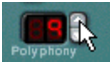This section deals with two things: Parameters that are affected by how you play, and modulation that can be applied manually with standard MIDI keyboard controls.
|
•
|
Velocity is used to control various parameters according to how hard or soft you play notes on your keyboard. A common application of velocity is to make sounds brighter and louder if you strike the key harder. Subtractor features very comprehensive velocity modulation capabilities. By using the knobs in this section, you can control how much the various parameters will be affected by velocity. The velocity sensitivity amount can be set to either positive or negative values, with the center position representing no velocity control.
The Pitch Bend wheel is used for “bending” notes, like bending the strings on a guitar. The Modulation wheel can be used to apply various modulation while you are playing. Virtually all MIDI keyboards have Pitch Bend and Modulation controls. Subtractor features not only the settings for how incoming MIDI Pitch Bend and Modulation wheel messages should affect the sound. Subtractor also has two functional wheels that could be used to apply real time modulation and pitch bend should you not have these controllers on your keyboard, or if you aren’t using a keyboard at all. The Subtractor wheels mirror the movements of the MIDI keyboard controllers.
The Range parameter sets the amount of pitch bend when the wheel is turned fully up or down. The maximum range is “24” (=up/down 2 Octaves).
The Modulation wheel can be set to simultaneously control a number of parameters. You can set positive or negative values, just like in the Velocity Control section. The following parameters can be affected by the modulation wheel:
|
|||
|
|||
|
|||
|
|||
|
For example, if you had a polyphony setting of “4” and you held down a 4 note chord, the next note you played would be Legato. Note, however, that this Legato voice will “steal” one of the voices in the 4 note chord, since all the assigned voices were already used up!
This is the “normal” setting for playing polyphonic patches. That is, when you press a key without releasing the previous, the envelopes are retriggered, like when you release all keys and then press a new one. In monophonic mode, Retrig has an additional function; if you press a key, hold it, press a new key and then release that, the first note is also retriggered.
Portamento is when the pitch “glides” between the notes you play, instead of instantly changing the pitch. The Portamento knob is used to set how long it takes for the pitch to glide from one pitch to the next. If you don’t want any Portamento at all, set this knob to zero.
This determines the polyphony, i.e. the number of voices a Subtractor Patch can play simultaneously. This can be used to make a patch monophonic (=a setting of “1”), or to extend the number of voices available for a patch. The maximum number of voices you can set a Subtractor Patch to use is 99. In the (unlikely) event you should need more voices, you can always create another Subtractor!
|
|
Note that the Polyphony setting does not “hog” voices. For example, if you have a patch that has a polyphony setting of ten voices, but the part the patch plays only uses four voices, this won’t mean that you are “wasting” six voices. In other words, the polyphony setting is not something you need to consider much if you want to conserve CPU power - it is the number of voices actually used that counts.
|
This can be used to conserve CPU power. When activated, this function will remove some high frequency content from the sound of this particular device, but often this is not noticeable (this is especially true for bass sounds).