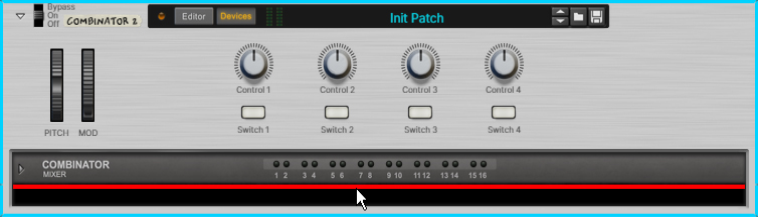The existing connections to the rack will be kept, so there may be external routing connections (see “About External Routing”). If there are, “External Routing” will be shown the Combinator name display (and on the back of the Combinator a LED indicator will be lit).