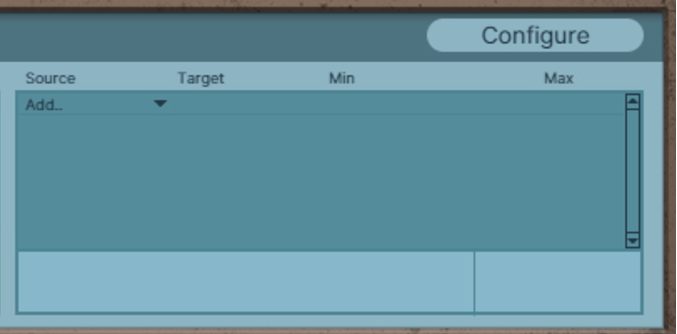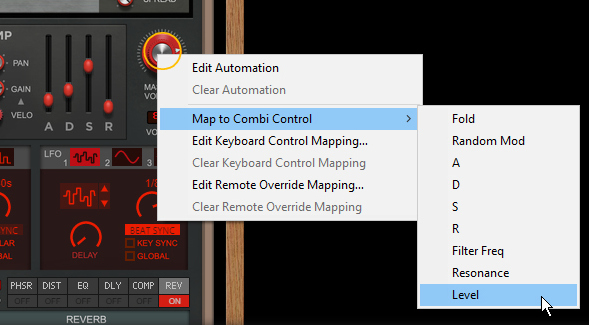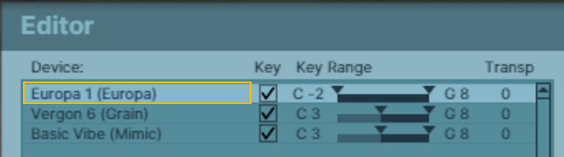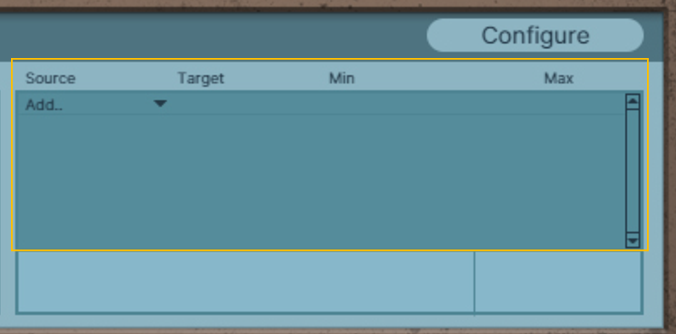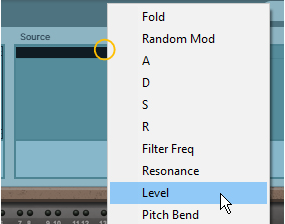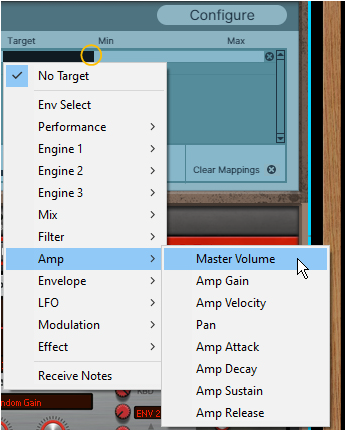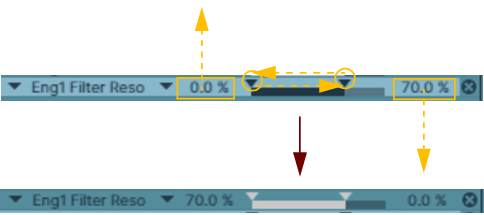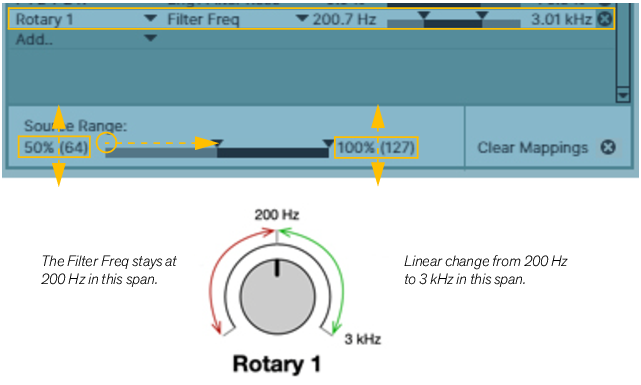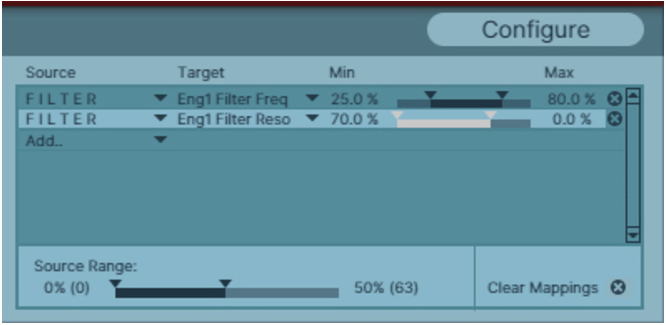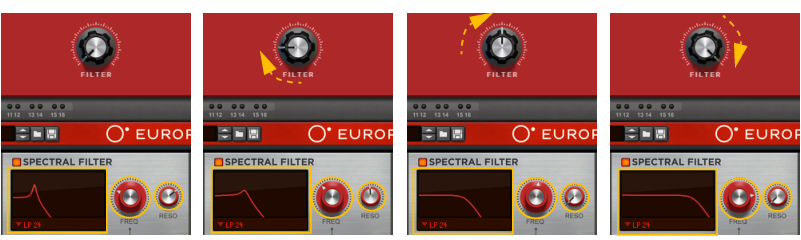You can also control Combi parameters by connecting external CV modulation sources to any of the Source CV inputs on the back of the unfolded Editor panel, see “Wheel CV In and Source CV In”.
|
•
|
On the back of the Editor panel are CV Modulation Inputs for connecting external CV signals to modulate any of the parameters that are accessible in the Target section in the Editor, see “Wheel CV In and Source CV In”.
|
•
|
The Filter Reso parameter edited to have a reversed Range, as indicated by the light gray Range bar.
This means that you can create multi-function controls that operate simultaneously on several parameters. E.g. if you have two Subtractors and a Malström in a Combi you could create a “master” filter cutoff knob, that controls this parameter for all three devices. See “Controlling multiple Target parameters differently from a single Source control” for an example.
|
|