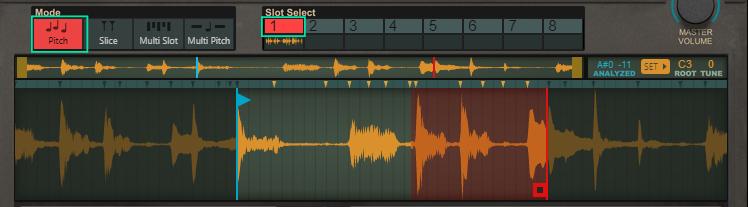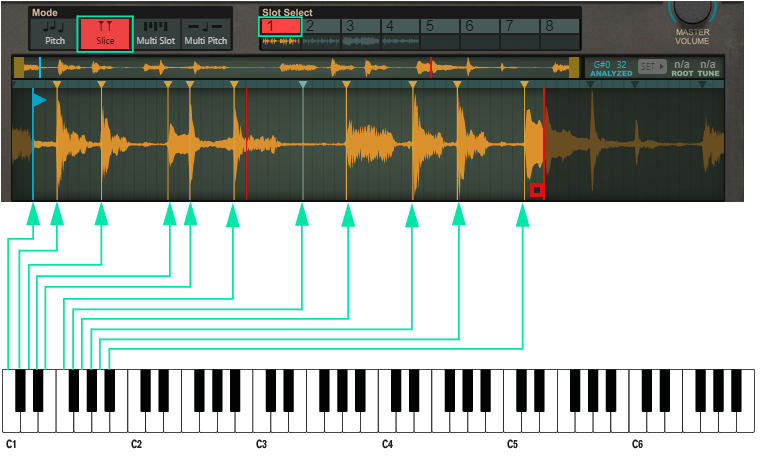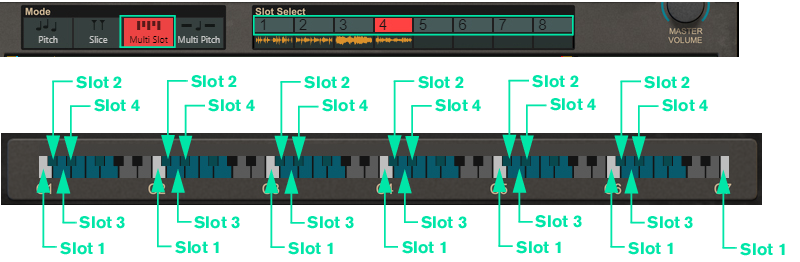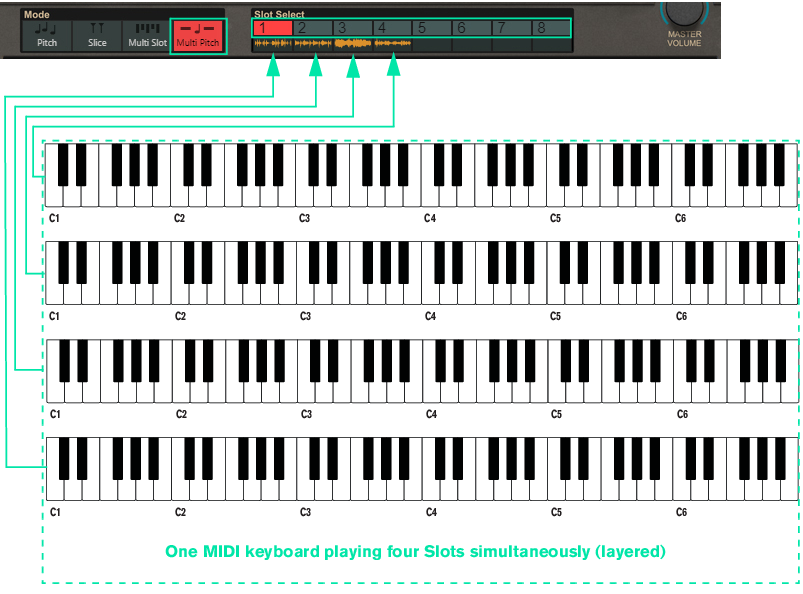A Mimic patch contains the parameter settings for all used Slots, i.e. up to eight complete parameter setups. Loading and saving patches is done in the same way as with any other internal Reason device, see “Loading patches” and “Saving patches” for details.
In Slice Mode you select one of the eight Slots for playback, and slice a (longer) sample, manually and/or automatically. The slices are then triggered from the keyboard (chromatically, with the leftmost slice playing back from note C1) without affecting the original pitch of the sample. See “Slices” for more details.
|
1.
|
Click the desired Slot button (see “Slot Select” below) to select it.
|
|
•
|
|
|
Also see the description of the “Global Position”, which allows new notes to continue playing at the current sample playback position (and not restart playback).
|
|
|
Set the desired Pitch Bend range for the “Pitch Bend” wheel with the up/down buttons, or by click-holding on the display and dragging up/down.
|
The Pitch Bend wheel can be used for bending note pitches up and down. Mimic also responds to Pitch Bend MIDI data from a connected MIDI master keyboard. You set the desired Pitch Bend Range with the “Pitch Range” control above the Pitch Bend wheel.
|
|
Note that if you have selected the Tape Stretch algorithm (see “Tape”), pitch bending the sample will also
affect its playback speed. |