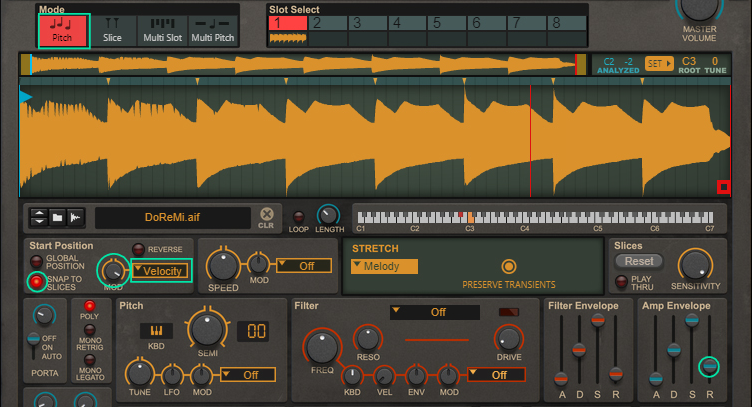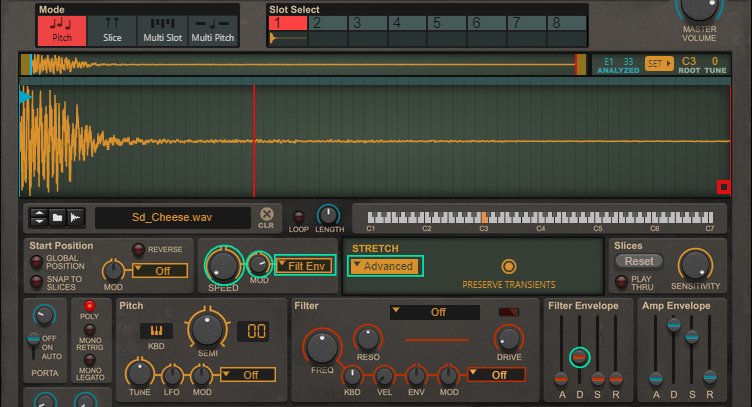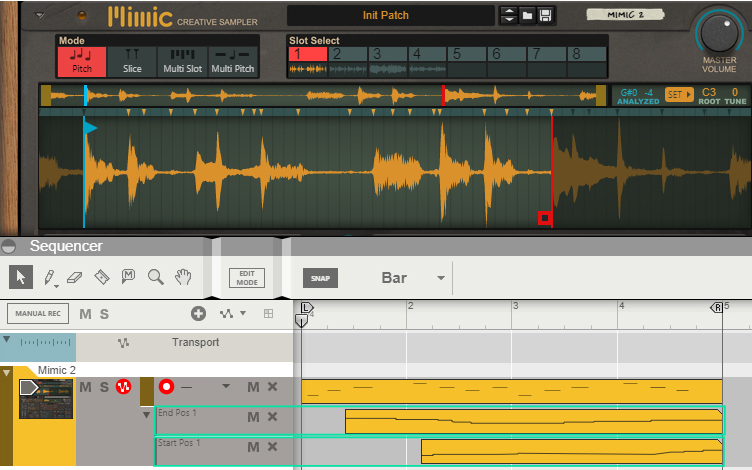|
|
Try to avoid having a lot of notes decaying at the same time. Try shortening the Release time of the Amp Envelope (see “The Filter Envelope and Amp Envelope sections”) and/or deactivating Play Thru in Slice Mode (see “Play Thru”).
|
|
|
|
2.
|