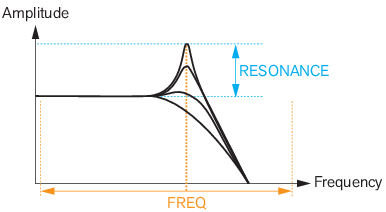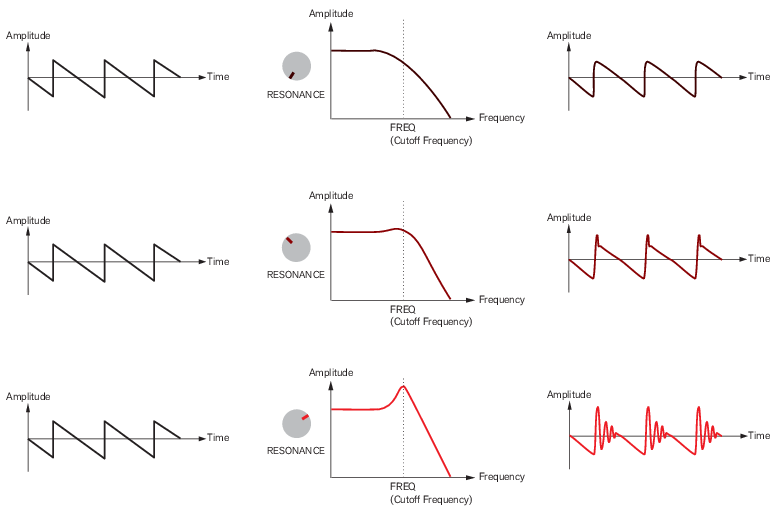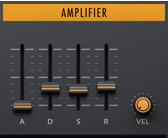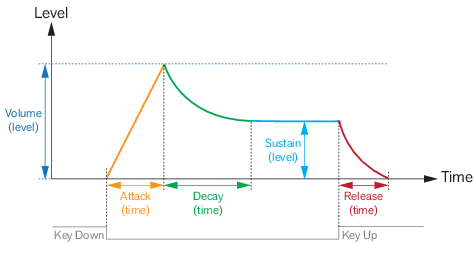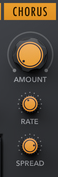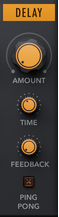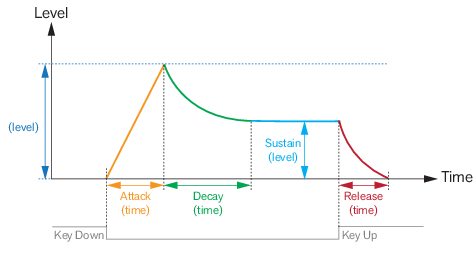|
•
|
|
•
|
|
•
|
|
|
|
|
This controls the resonance peak level at the currently set cutoff frequency (see “Freq” above).
The picture below shows a ramp oscillator signal lowpass-filtered at three different Resonance levels:
The picture below shows a ramp oscillator signal lowpass-filtered at three different Resonance levels:
|
|
|
|
An LFO (Low Frequency Oscillator) is used for generating cyclic modulation. A typical example is to have an LFO modulate the pitch of a signal to produce vibrato, but there are also other applications for LFOs. The LFO section features an LFO which can be set to control Oscillator pitch (see “LFO”) and/or Filter frequency (see “LFO”).