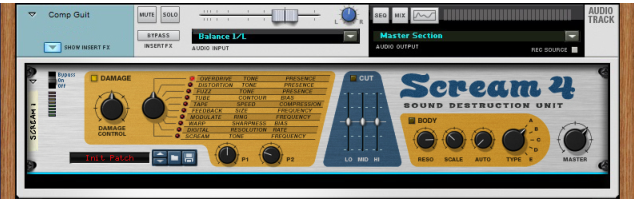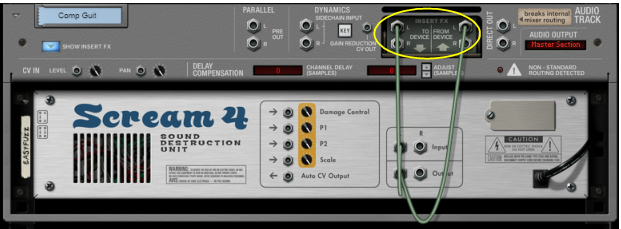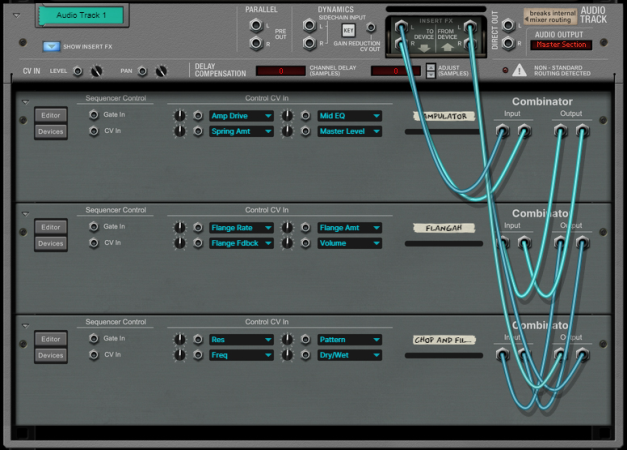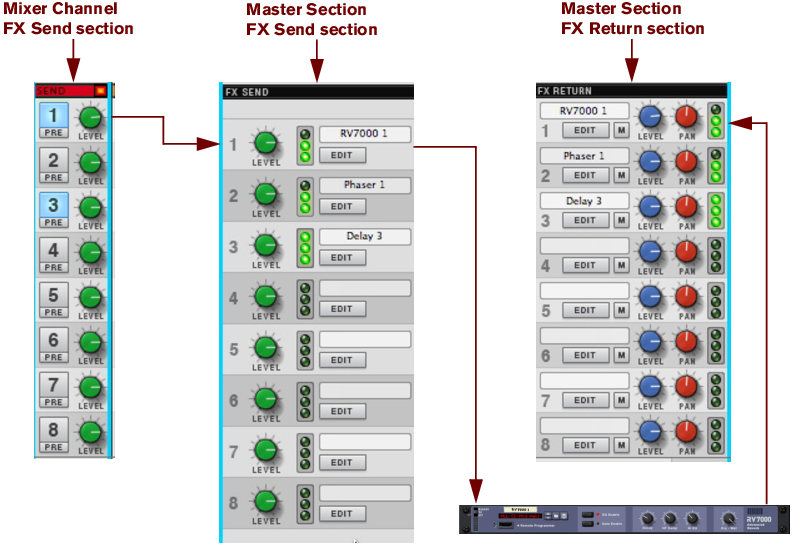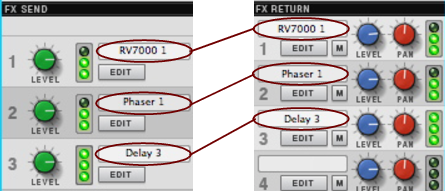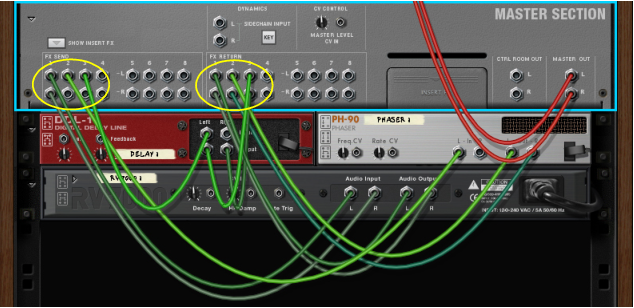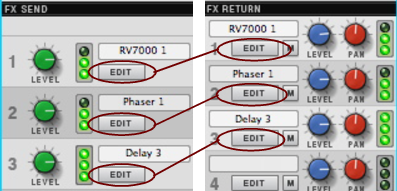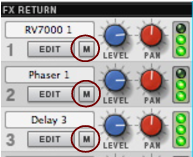By definition, insert effects are inserted in the signal chain and process the whole channel signal, as opposed to Send effects (see “Send FX”) where the effect is shared among all channels and the balance is individually adjustable for each channel. Typical insert effects are dynamics, distortion, chorus etc., plus mastering effects for the Master Section.
|
|
|
|
|
•
|
|
3.
|
An alert appears asking you to confirm the deletion. (See “Deleting devices” for more details).
Send effects are routed in parallel with the signal chain, and the effect balance can be adjusted - as opposed to Insert effects, which are inserted in the signal chain and process the whole channel signal (see “Insert FX”). Typical Send effects include reverbs and delays.
|
•
|
An alert appears asking you to confirm the deletion. (See “Deleting devices” for more details).