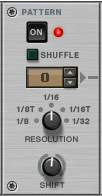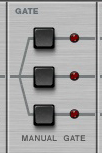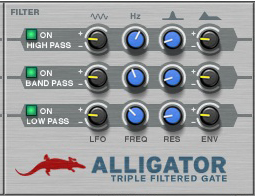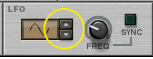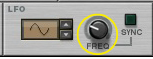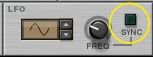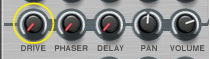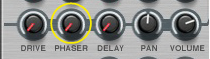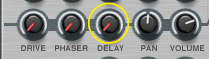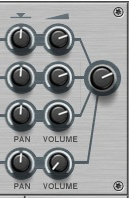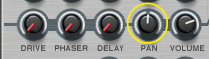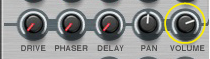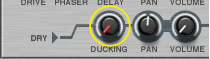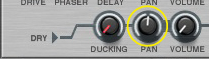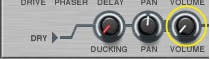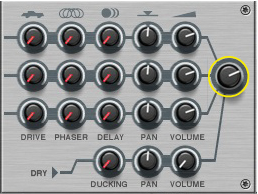Like all effect devices, Alligator features a Bypass/On/Off switch and an input level meter. These are described in “Common effect device features”.
This is where you select which one of the 64 built-in patterns should play back, controlling the gates. There is a guide to the patterns in “The built-in patterns”.
|
|
For a general introduction to different filter types, see “The Filter Section” in the Subtractor chapter.
|