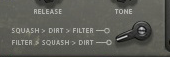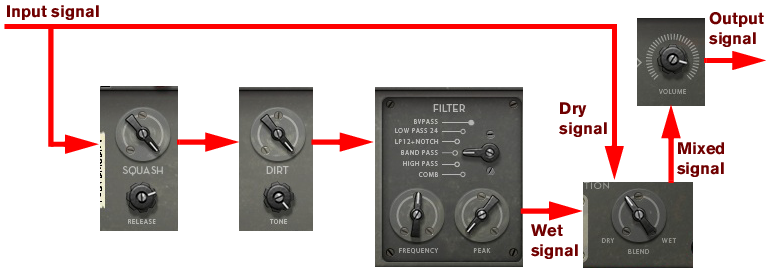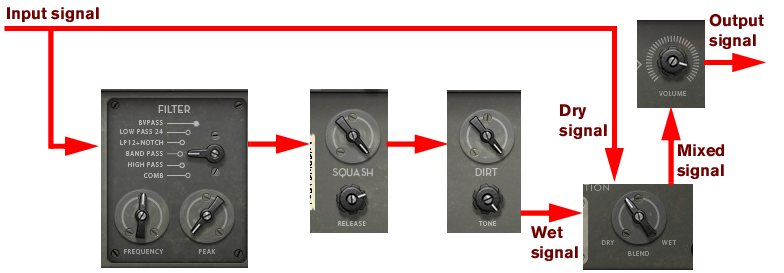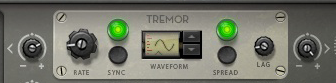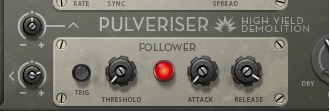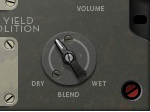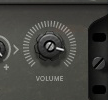While the specific parameters for the Pulveriser effect device are described below, some features and procedures are common to all effect devices. Please, refer to “Common effect device features” for information about the Bypass/On/Off switch.
|
•
|
This is a lowpass filter with a slope of 24dB/octave, similar to the LP24 lowpass filter in the Subtractor (see “24 dB Lowpass (LP 24)” in the Subtractor chapter).
This is a bandpass filter similar to the BP12 filter in the Subtractor (see “Bandpass (BP 12)” in the Subtractor chapter.
This is a highpass filter with a slope of 12dB/octave, similar to the HP12 filter in the Subtractor (see “Highpass (HP12)” in the Subtractor chapter.
|
•
|
This is a comb filter similar to the “Comb +” Filter in Malström (see “Comb + & Comb –” in the Malström chapter).
Controls the LFO rate. The Rate range in Pulveriser is very wide and can reach way up in the audio frequency range. The rate can also be synced to the sequencer tempo by clicking the Sync button to the right (see “Sync” below). In sync mode, the Rate knob controls the sync resolution.
As a special feature, the rate can also be modulated from the envelope follower in the Follower section, see “The Follower section”.
|
|