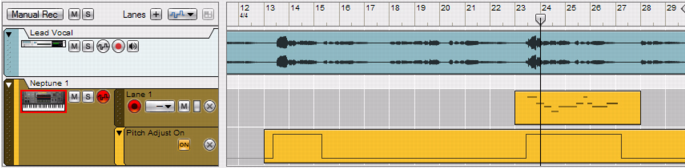With Neptune you can use the pitch adjustment effects separately or in various combinations to generate different types of pitch effects. In this section a number of useful setups are described.
To get the most natural-sounding results from Neptune you can use automation in the sequencer to momentarily apply pitch correction only where it’s necessary on the audio track. The example below shows a lead vocal track which sounds great most of the time, but has a few flat passages that we want to correct.
Between the middle of bar 13 and bar 15 there are a couple of flat notes that need to be corrected slightly. Between the middle of bar 23 and bar 27 there are some notes that we want to change several semitones.
|
5.
|
|
6.
|
In bar 23-27 we want to change some pitches several semitones. We can’t use the automatic pitch correction here because this would correct the pitches to the closest notes in our scale and that is not what we want here. We could create a new custom scale in another Scale Memory slot and use here, but the easiest would be to just override our scale with MIDI notes.
|
10.
|
Now, pitch correction has been applied only where necessary on the audio track. In bar 13-15 pitch correction was automatically applied using a defined scale, and in bar 23-27 the automatic pitch correction was overridden by MIDI notes.
|
|
|
2.
|
Use a suitable scale setting and set the Correction Speed parameter to max and Preserve Expression to minimum in the Pitch Adjust section.
|
If needed, adjust the Scale to fit the song key. If necessary, override certain passages manually with MIDI (see “Using automation for temporary pitch correction” above for a practical example).
|
|
If you want to control the pitch adjustment via your MIDI keyboard, create a sequencer track for the Neptune device and select the Neptune track in the Track List.
|
|
|
|
1.
|
|
5.
|
To create various types of atonal speech effects you can use the Transpose section, alone or together with the Formant section:
|
|
To lock the formants and thus preserve more of your voice’s original character, activate the Formant section and set the Shift parameter to the 12 o’clock position.
|
To change the voice character, adjust the Shift parameter down to generate a bassier (male) character and up to create a more soprano-like female character.
|
|
In all examples below that describe pitch adjustments of recorded audio tracks, you can choose to “freeze” the tracks afterwards. By using the Bounce Mixer Channels function you can have your pitch processed audio track rendered to a new track in the sequencer, complete with pitch adjustment effects and all. Just be sure to use the following settings in the “Bounce Mixer Channels” dialog:
|
•
|
Refer to “Bouncing Mixer Channels” for more details.